Brands & Campaigns (10DLC)
Note
From v6.6.0, the ‘Brand and Campaigns (10DLC)’ module is renamed as 10DLC and is moved from the Settings section to the Assets section (below Numbers) in the main menu. You can continue to manage brands and campaigns from within the 10DLC module. The way you create brands and campaigns has not changed, but the 10DLC module now opens as an AppTray application within the same window. You can directly logout from the Webex Connect platform using the Profile options available on the 10DLC page. However, clicking the Return to Services Dashboard button helps you access the Webex Connect main menu and the Services dashboard.
The Webex Connect integrated with The Campaign Registry (TCR) is an independent Reputation Authority chosen by Mobile Network Operators (MNOs) to collect Brand and Campaign data in order to allow for transparency on the 10DLC network. The registry supports a sanctioned A2P 10 Digit Long Code (10DLC) text messaging Campaign ecosystem and provides visibility into the messaging source and content, allowing MNOs in the United States to provide a more reliable and predictable messaging service for the Webex Connect Platform clients.
You can perform the following functions in the Webex Connect platform related to Brands and Campaigns:
-
Creating and managing brands
-
Creating and managing campaigns
-
Assigning a 10DLC number to a campaign
Accessing Brands & Campaigns
To access the Brands & Campaigns page:
-
Log in to the Webex Connect platform.
-
Click Assets > 10DLC.
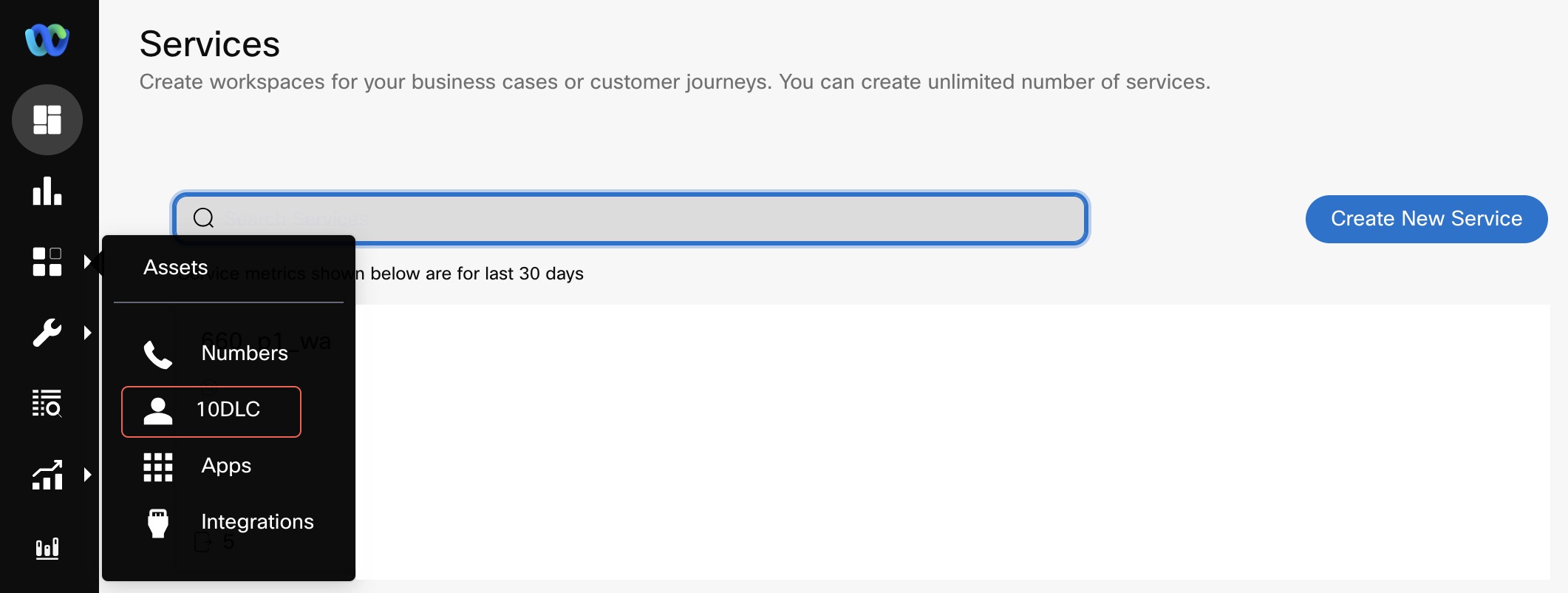
Notes
In the Create Brand and Register Campaign page, the Create or Register buttons are enabled after all the mandatory fields are entered or selected.
It is mandatory to enter the Legal Company Name and Brand Name fields when the type of organization is Proprietor for a brand.
You cannot create a campaign for a brand if the status for a brand is Unverified.
Updated about 1 month ago
