Getting Started with Sandbox
Enterprise developers and business owners who want to explore Webex Connect capabilities before subscribing to the enterprise platform license can sign-up for a sandbox account here.
Note
The Sandbox trial period, originally set to expire on March 31st for some accounts, will be extended to June 30th.
What does the Sandbox contain
The Webex Connect developer sandbox is a pre-configured environment in which you can prototype applications with channels such as SMS, voice and WhatsApp. It is designed to allow enterprise developers to try the APIs, SDKs and our advanced CPaaS capabilities such as flow builder, debugging tools and analytics.
To make it easy for you to get started with your Webex Connect journey, we pre-provision phone numbers/sender IDs for sending or receiving communications across SMS, voice, and WhatsApp.
Support for these channels is available in a range of countries as mentioned here.
Signing-up for and accessing Webex Connect Sandbox
To register for an Webex Connect sandbox account, type https://sandbox.imiconnect.io/self-sign-up in your browser to access the Webex Connect landing page.
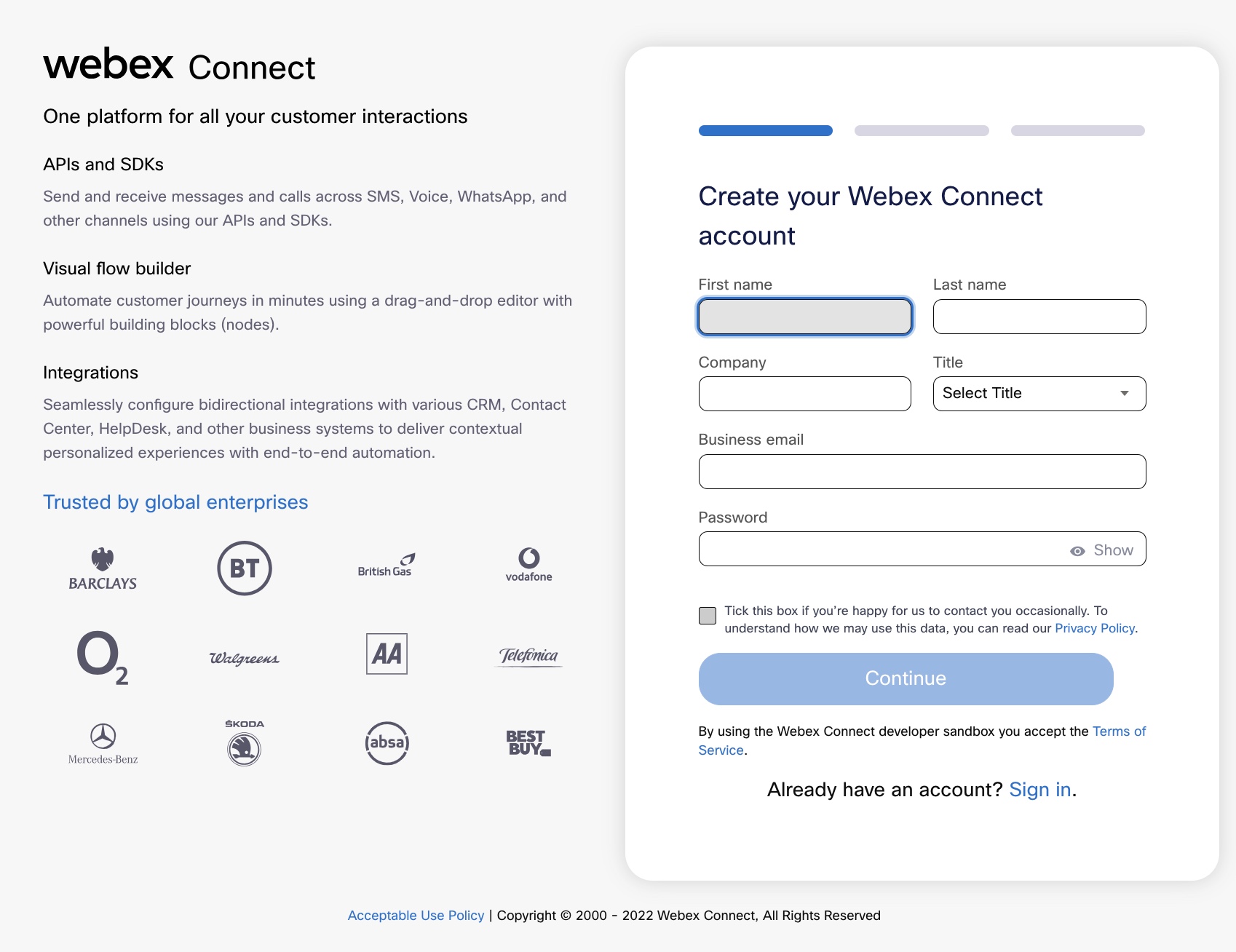
Follow the directions below to register:
- Fill out the registration form with valid information.
Use a business email address. Free domains such as gmail are not supported.
- Select the check box if you want to be contacted occasionally for updates.
- Click Continue. The Verify your email address window appears with six blank boxes.
- Check your email for the verification code and type the six-digit code in the boxes.
- Click Verify email.
- The Verify your phone number window appears. In the Verify your phone number window you can do one of the following:
- Select your country code from the drop-down list and type your phone number. Then, click Send verification code. Once you complete the OTP verification step, the sandbox dashboard appears.
- Click Skip for now and continue to the sandbox dashboard where you can add numbers.
Pre-requisites for sending and receiving messages using Sandbox
If you do not enter a phone number, you will not be able to test any messages until you do register a number. Up to five numbers can be registered for each sandbox account. Once a phone number is registered it cannot be changed, nor used again in the future with a new sandbox account. Also, only numbers with the same country code as your first registered phone number can be added.
Once you have successfully registered, you can login to the Sandbox account here.
Updated about 1 month ago
