Validate Chat Node
Deprecation Alert
Please note that this node is being deprecated and will not be offered in the future. This decision does not impact the existing tenants that have access to and are using this node.
The Validate Chat node enables you to pass the desired values to a live chat by configuring them on the node interface. However, it is optional.
The functionality of this node includes - first, it checks whether a chat across a flow is live or not. If not, then that chat goes to the database and populates in the Node Outcomes panel on the node interface. If it is a live chat, then the node submits the configured values to the live chat.
When you double-click the node, the Validate Chat screen appears with two tabs: Configuration and Transition Actions. The Configuration tab enables you to configure the validate chat settings whereas the Transitions tab provides configuring the node on-enter/on-leave operations.
Here is the node image:
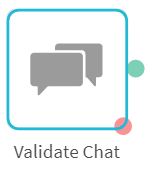
Validate Chat Node
Interface Elements
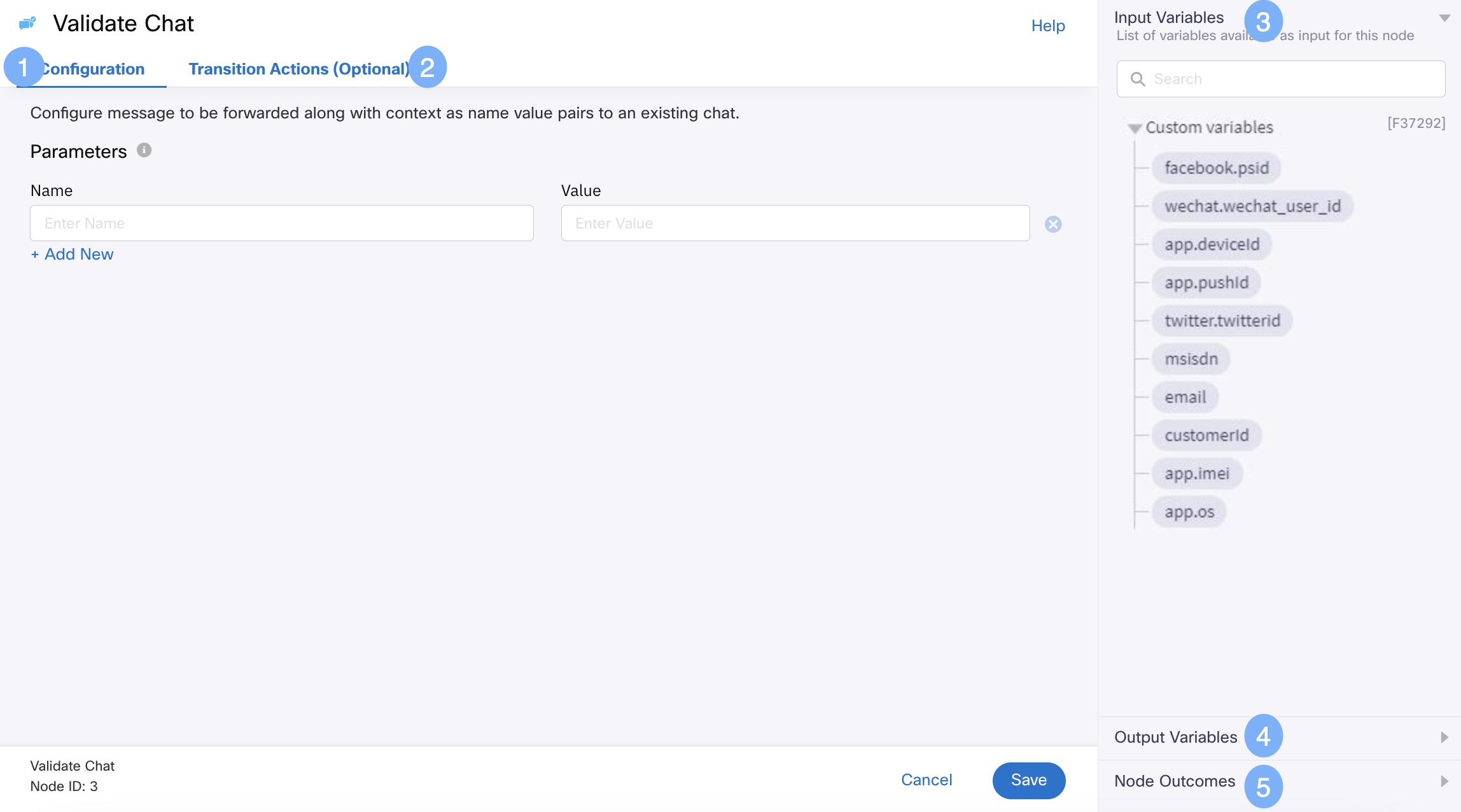
Click the image to view it larger
Here is the description for the interface elements:
| S. No | Element | Description |
|---|---|---|
| 1 | Configuration tab | Use this tab to configure the validate chat settings. Here is the description for these: Parameters Configure the Variable and Value fields to be submitted to the chat if it is live. Add New Click this link if you wish to configure more parameters |
| 2 | Transition Actions tab | Use this tab to configure node on-enter/on-leave operations. Here is the description for the fields: Add action link - Click it to view the Transition action fields. |
| 3 | Input Variable | Click this collapsible panel to view the list of all the available flow variables. You can search for a variable using the Search field. You can also add a variable to the flow variables list by clicking the Add new flow variable link at the bottom of the list. |
| 4 | Output Variables | Click this collapsible panel to view the output variables. The data generated by the node is displayed as variables here. |
| 5 | Node Outcomes | Click this collapsible panel to view the list of possible node outcomes. You can also customize the node labels by clicking the Edit icon. |
Passing Values to a Live Chat
You can pass the desired variables to a live chat by configuring them on the Validate chat interface.
Here are the steps:
Configuring Variables
- Double click the Validate Chat node.
The Validate Chat screen appears. - On the Validate Chat screen:
- Specify the Variable.
- Specify the Value corresponding to the configured Variable.
Note: If you wish to pass more parameters, click the Add New link. - Click the Save button at the bottom.
The settings are configured.
Configuring Transitions
As part of configuring transition actions, you can configure on-enter/on-leave operations. However, configuring these are optional.
Here are the steps:
- On the Validate Chat screen, click the Transition Actions tab.
- On the Transition Actions tab, click Add Action.
The Transition Actions area appears. - On the Transition Actions area:
- From the Time drop-down box, select On-enter or On-leave. For example, On-enter.
- From the Acton drop-down box, select an action choosing from the pre-built options.
Tip
To delete an event, click the delete button corresponding to that event. See the image below.

Delete Button
- Finally, click the Save button at the bottom.
The transition actions are configured.
Updated about 1 month ago
