Messenger Node
The Messenger node enables you to send text messages, images, audio files, video files, and a set of predefined templates to your customers over Facebook Messenger.

Messenger Node
Messenger Usage
- Messenger Usage in European Economic Area (EEA): Facebook Messenger has introduced some changes to comply with new privacy rules in Europe (refer FAQs) starting 16 Dec 2020. Please read this post to understand how does this impact usage of Webex Connect for Messenger.
- Messenger as a channel is currently not supported in the Canada region.
Prerequisites
- Messenger App - Configure a Facebook Messenger app on Webex Connect from Assets -> Apps -> Configure New App' section to authorize Webex Connect to use your Messenger page to send and receive messages.
- Facebook Messenger requires the first message to be initiated by a customer or an explicit opt-in by the customer before you can send an outbound message using your Facebook page.
Usage Guidelines for Messenger
Messenger Standard Messaging Guidelines: Typically, a Messenger page can only respond within a 24-hour window of having received the last customer message. Messages can be sent outside the 24-hour window for specific use cases using message tags.
Below are the cases when a user action would open the 24-hour standard messaging window for sending outbound messages:
- The user sends a message to the Facebook Page
- The user clicks a call-to-action button like Get Started within a Messenger conversation
Messenger Messaging Types
The messages that you send using the Messenger node can be classified under one of the following messaging types:
- Response - The message is a response to a received message. This includes promotional and non-promotional messages sent inside the 24-hour standard messaging window or under the 24+1 policy. For example, use this messaging type to respond if a user asks for a reservation confirmation or a status update.
- Update - The message is being sent proactively and is not in response to a received message. This includes promotional and non-promotional messages sent inside the 24-hour standard messaging window or under the 24+1 policy.
- Message Tags - The message tags enable businesses to send important and personally relevant 1:1 updates to users outside the 24-hour standard messaging window for a set of approved use cases. For example, you may send updates about shipping and delivery, an upcoming reservation or flight, or alerts about a user's account. Refer table:
For more details about message tags and their supported use-cases, refer here.
Using Non_Promotional_Subscription Message Tag
Please note that you can use the
non_promotional_subscriptionmessage tag only if your page has been approved for subscription messaging permissions. This allows your Facebook Page to send messages outside the 24-hour standard messaging window and is available only for news organizations that successfully register their pages through the Facebook News Page Index to help improve the user experience and business outcomes.
Node Configuration
Double-click the node to open the configuration window. Select/specify various parameters to complete the node configuration.
- Select a Destination Type.
PS Id - Facebook generates a unique identifier for each customer when they initiate a conversation with a Facebook Page. It is referred to as the page-scoped ID (PS Id) of that customer. PS Id of a Messenger user/customer is specific to a page, i.e., a user has different PS Ids for different Facebook pages.
Customer Id - Primary key of the customer (user) profile. A customer profile can be created to link one or more channel-specific identifiers. Webex Connect looks for the corresponding channel identifier for a given customer profile, based on the channel context and this allows for cross-channel communication. This can be used for customers whose PS Id has been associated with their customer id already.
Facebook User Ref - [Note: This used to be an option in Webex Connect v4.x. This has now been deprecated and is not relevant for Webex Connect 5.x platform users.] The checkbox plug-in by Facebook is used to collect opt-ins from your website visitors to receive messages from you on Messenger. The checkbox plug-in is optimized for forms. For example, you can include the plug-in on an e-commerce website, where you wish to send receipts and order updates to the user. The plug-in pushes a unique ID, i.e., user ref of your user when they opt-in to receive messages. This user ref is unique not just for every user, but for every time the plug-in is rendered.
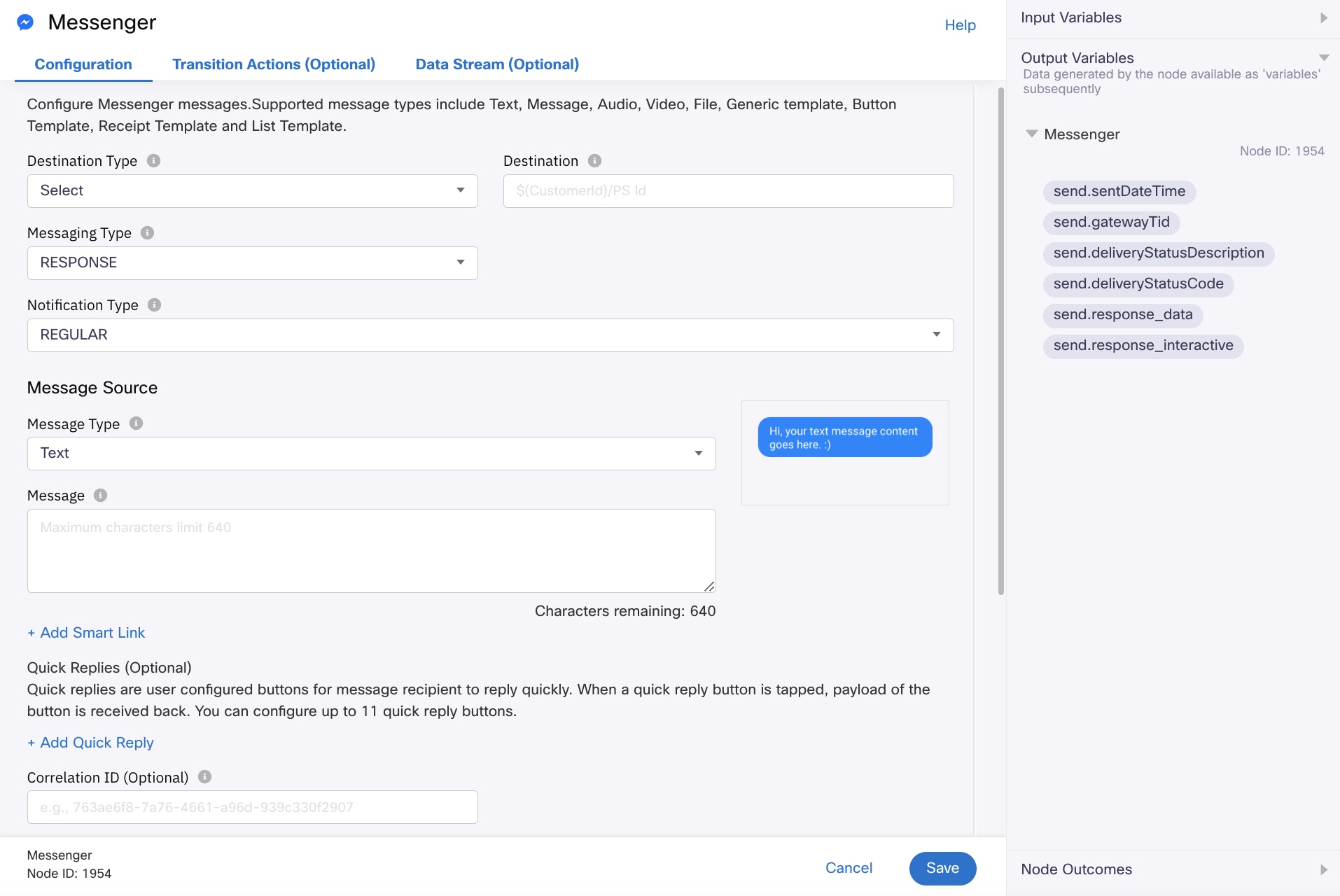
Node Configuration
- Enter a Destination value.
The destination value must correspond to the selected destination type. This value can be static or dynamic. For example, on an incoming message/event to your Facebook page, the PS Id of the sender is stored in a session variable that can be accessed using the $(messenger.psid) output variable while replying. - Select a Notification Type (Optional)
REGULAR: sound/vibration
SILENT_PUSH: on-screen notification only
NO_PUSH: no notification.
Defaults to REGULAR. - Select a suitable Message Type.
Text
It allows you to send simple text messages. Allows up to 2000 UTF-8 characters. Preview is not available for URLs in the text body.
Text Formatting: To format your messages use the following formatting symbols
| Formatting | Symbol | Example |
|---|---|---|
| Bold | Asterisk(*) | Input:Your total is *$10.50*.Output: Your total is $10.50. |
| Italics | Underscore (_) | Input:Welcome to _WhatsApp_!Output: Welcome to WhatsApp! |
| Tilde (~) | Input:This is ~better~ best!Output: This is | |
Monospace | Three backticks (```) | Input:print 'Hello World';Output: print 'Hello World'; |
Image/Audio/Video/File
Use this option to include media like images/audios/videos or files in your messages. The supported types are:
- Text -
- Image
- Audio
- Video
Provide the attachment URL such that it ends with the file extension. The attachment size (image, audio, video or file) must not exceed 25 MB.
Generic Template
A structured message that includes a title, subtitle, image, and up to three buttons. You can specify a bubble URL that will open in the Messenger web-view when the user taps the template.
Configure the following fields to send a message using a generic template:
- Bubble Image Orientation - the aspect ratio of the button used to render the image. Select landscape (1.91:1) or square (1:1). The default option is landscape.
- Buttons - allows you to offer the message recipient actions the user can take in response to the template, such as opening the Messenger web-view, sending a postback message to your webhook, and more. You can provision the following on-click actions using buttons:
- Postback - the event payload is sent back to Webex Connect
- Web URL - the webpage opens in a new tab
- Phone - the Dialer app opens with the pre-populated number
- Share - forwards the generic template message.
Button Template
The button template allows you to send a structured message that includes text with up to three attached buttons. This template is useful for offering the message recipient options to choose from, such as pre-determined responses to a question, or actions to take.
Receipt Template
The receipt template allows you to send an order confirmation as a structured message.
Configure the below fields to send a receipt template message:
| Category | Content Items |
|---|---|
| Receipt Details | Recipient Name (String): The recipient's name. Order Number (String): Unique identifier of the order. Currency (String): The currency of the payment. Payment Method (String): The payment method used. Providing enough information for the customer to decipher which payment method and account they used is recommended. This can be a custom string, such as, "Visa 1234". Order URL (String): Redirection URL of the order. Timestamp (String): Timestamp of the order in seconds. |
| Order Elements | Title (String): The name to display for the item. Subtitle (String) : Optional. The subtitle for the item, usually a brief item description. Quantity (Number) : Optional. The quantity of the item purchased. Price (Number): The price of the item. For free items, '0' is allowed. Currency (String) : Optional. The currency of the item price. Image URL (String) : Optional. The URL of the image to be displayed with the item. |
| Address | Street 1 (String): The street address, line 1. Street 2 (String) : Optional. The street address, line 2. City (String): The city name of the address. Postal Code (String): The postal code of the address. State (String): The state abbreviation for U.S. addresses, or the region/province for non-U.S. addresses Country (String): The two-letter country abbreviation of the address. |
| Summary | Subtotal (Number) : Optional. The sub-total of the order. Shipping Cost (Number) : Optional. The shipping cost of the order. Total Tax (Number) : Optional. The tax of the order. Total Cost (Number): The total cost of the order, including sub-total, shipping, and tax. Adjustments (Array): Name and amount of the adjustment. |
Quick Replies
Quick replies provide a way to present a set of up to 11 buttons in-conversation that contains a title and optional image and appear prominently above the composer. You can also use quick replies to request a person's location. Quick replies can be configured for any of the above message types.
When a quick reply is tapped, the buttons are dismissed, and the title of the tapped button is posted to the conversation as a message. The button title and the payload of the chosen quick reply will be posted back to Webex Connect for taking further actions.
Correlation ID
You can assign a unique ID of your choice to each message. This ID is returned to the platform with the delivery report and can be used to identify the message.
Callback Data
In case there is additional data to be sent along with the delivery reports to the URL, you must specify that here.
Validations forCallback Data & Correlation ID:
- Callback Data, Correlation Id fields are optional for all the channels. Send node can be saved without providing these fields.
- All characters, Alphabets, Numbers, and special characters are accepted.
- Variables can be added.
- Hard coded values are accepted.
- On Platform side, there is no Max or Min length validation for these fields.
Notify URL
You can choose to notify a URL with the delivery report for the message. This field accepts only a valid URL or a variable. If an invalid URL is passed in API request or via a variable, then such request will not be considered eligible for retries.
Validations for Notify URL:
- It is an optional field optional for all the channels. Send node can be saved without providing these fields.
- Notify URL should be filled with proper URL format. Otherwise, error message ‘Invalid URL, field accepts only valid URL or variable’ will be displayed.
- When space is provided in front of the URL, Invalid URL, field accepts only valid URL or variable’ will be displayed.
- When space is provided at the end of the URL, space gets trimmed and ignored and DRs are received to the URL.
- No Max length validation.
- Variables can be added to this field.
Optional Parameters
- Wait For: The flow waits for one of the following conditions to be met for exiting the node.
- None: The default option, exits the node immediately after executing the send.
- Gateway Submit: Exits the node upon submitting the message to Facebook.
- Delivery Report: Waits until receiving the delivery receipt for the message sent
- Timeout: Maximum time in seconds until which the node should wait for one of the 'Wait for' conditions to be met. The node exits through the
onDeliveryReportFailnode outcome edge when the set time elapses. - Expiry: Two types of message expiry checks are supported
- UTC: Time in UTC within which the message send should be attempted. For example, if the value is set to 2019-23-04 03:06:48 AM, the message is suppressed if a send attempt is made beyond the set time.
- Seconds: Maximum time in seconds within which the message must be submitted to WhatsApp.
The node exits through the onPolicyFail node outcome edge when the expiry condition cannot be met.
Input Variables
You can see a list of all the flow variables available for this node under this pane. You can also search for a variable using the Search field. For more information, see the Variable Management section.
Custom Variables
You can see the list of variables that you explicitly create and configure for this node under the Custom Variables pane. For more information, see the Variable Management section.
Output Variables
You can see the data that this node generates as output variables. These variables are available for use in subsequent nodes. The standard output variables for this node are:
- send.sendDateTime - contains the date and time at which the message was sent from the node
- send.gatewayId - contains the gateway transaction id of the message
- send.deliveryStatusDescription - contains the delivery status - success or failure
- send.deliveryStatusCode - contains the delivery status code. See this section for the status codes.
- send.repsonse_data - contains the response that is received
- send.response_interactive - contains the response received through the interactive messages.
| Incoming Event | Output Variables | Receive Node | Start Node | Description | Example |
|---|---|---|---|---|---|
| Incoming message | messenger.message | Yes | Yes | Incoming text message from end-customer. | Text |
| messenger.psId | Yes | Yes | Page-scoped Identifier of a messenger, user used to reply back to end-customer. It gets generated on first incoming message from end-customer. | Image, Video, GIFs | |
| messenger.attachmentUrl | Yes | Yes | URL of the first attachment in case of multiple attachments. | https://scontent.xx.fbcdn.net/v/t1.15752-9/72730271_417889542250561_2125819214483685376_n.jpg?_nc_cat=103&_nc_ohc=V7t4vOxTCQYAX8iKoJA&_nc_ad=z-m&_nc_cid=0&_nc_zor=9&_nc_ht=scontent.xx&oh=3823f14c0eea111080f58d3ee4d8245c&oe=5EF6C203 | |
| messenger.attachments* | Yes | Yes | The full attachment object available such as attachment type and media URL sent by the app user as part of the incoming message. May contain caption in case of Image. | [{"payload":{"url":"<https://scontent.xx.fbcdn.net/v/t1.15752-9/72730271_417889542250561_2125819214483685376_n.jpg?_nc_cat=103&_nc_ohc=V7t4vOxTCQYAX8iKoJA&_nc_ad=z-m&_nc_cid=0&_nc_zor=9&_nc_ht=scontent.xx&oh=3823f14c0eea111080f58d3ee4d8245c&oe=5EF6C203"},"type":"image"},{"payload":{"url":"https://scontent.xx.fbcdn.net/v/t1.15752-9/49442028_304527510181624_4550358914847211520_n.png?_nc_cat=103&_nc_ohc=aftIRUGfVdsAX8iQbkB&_nc_ad=z-m&_nc_cid=0&_nc_zor=9&_nc_ht=scontent.xx&oh=65561f3e90e1570f7feaf27af7400cda&oe=5EC19C85"},"type":"image"}>] | |
| messenger.locationUrl | Yes | Yes | URL for the website where the user downloaded the location information. | Location | |
| messenger.locationLatitude | Yes | Yes | Lattitude of the location shared by the customer. | For eg. 17.437008131462. | |
| messenger.locationLongitude | Yes | Yes | Longitude of the location shared by the customer. | For e.g. 78.39840389618. | |
| messenger.locationTitle | Yes | Yes | Location Title. | For e.g. Daspalla D-Convention Hall, Road no: 37, Jubilee Hills, Hyderabad. | |
| messenger.name | Yes | Yes | Name of the messenger. | For e.g. Jack Suraj. | |
| messenger.profilePicture | Yes | Yes | Messenger returns Content Delivery Network (CDN) URLs which allow you to retrieve rich media content shared by users. The CDN URL is privacy-aware and will not return the media when the content has been deleted or has expired. | https://platform-lookaside.fbsbx.com/platform/profilepic/?psid=2534050010034596&width=1024&ext=1585393423&hash=AeSzgFDboc2HqIAm | |
| messenger.appId | Yes | Yes | Unique identifier of the app from which the app user has sent the request. | a_637183089024870000 | |
| messenger.timestamp | Yes | Yes | Record of the time when the request is received on IMIconnect platform. | 1.5828E+12 | |
| messenger.transId | Yes | Yes | Unique identifier corresponding to the transaction. | 6bbe6cb4-73b6-4c26-a8b6-fe39c13fdf26_0 | |
| messenger.gender | No | Gender of the messenger. | Male/Female | ||
| Postback | messenger.postbackPayload | Postback payload identifies customer's response to a quick reply, button or a persistent menu tap. | |||
| messenger.psId | Page-scoped Identifier of a messenger, user used to reply back to end-customer. It gets generated on first incoming message from end-customer. | ||||
| messenger.profilePicture | URL of the first attachment in case of multiple attachments. | ||||
| messenger.appId | Unique identifier of the app from which the app user has sent the request. | ||||
| messenger.timestamp | Record of the time when the request is received on IMIconnect platform. | ||||
| messenger.transId | Unique identifier corresponding to the transaction. |
Node Outcomes
You can see the list of possible node outcomes for this node under this pane. The node exits through one of the node edges corresponding to the outcome of the node.
| Node Edge | Node Event/Outcome |
|---|---|
| Success (green) | * onSubmit - the flow exits through this node when the message has been submitted. |
| Timeout (yellow/amber) | * onTimeout - the flow exits through this node when message request times out. |
| Error (red) | onDeliveryReportFail - the flow exits through this node when the delivery report has failed. onPolicyFail - the flow exits through this node when there is a failure in the policy. * onError - the flow exits through this node when there is an error. |
Transition Actions
Use this tab to configure the transition actions for On-enter/On-leave events. However, configuring transition actions is optional. For detailed instructions about configuring the transition actions, see Node Transition Actions.
Supported Message Tags
The message tags enable businesses to send important and personally relevant 1:1 updates to users outside the 24-hour standard messaging window for a set of approved use cases.
New Supported Tags
| Tag | Description | Allowed | Disallowed (non-exhaustive) |
|---|---|---|---|
| CONFIRMED_EVENT_UPDATE | Send the user reminders or updates for an event they have registered for (e.g., RSVP'ed, purchased tickets). This tag may be used for upcoming events and events in progress. | Reminder of upcoming classes, appointments, or events that the user has scheduled Confirmation of user's reservation or attendance to an accepted event or appointment * Notification of user's transportation or trip scheduled, such as arrival, cancellation, baggage delay, or other status changes | Promotional content, including but not limited to deals, offers, coupons, and discounts Content related to an event the user has not signed up for (e.g., reminders to purchase event tickets, cross-sell of other events, tour schedules, etc) Messages related to past events Prompts to any survey, poll, or reviews |
| POST_PURCHASE_UPDATE | Notify the user of an update on a recent purchase. | Confirmation of transaction, such as invoices or receipts Notifications of shipment status, such as product in-transit, shipped, delivered, or delayed * Changes related to an order that the user placed, such credit card has declined, back-order items, or other order updates that require user action | Promotional content, including but not limited to deals, promotions, coupons, and discounts Messages that cross-sell or up-sell products or services * Prompts to any survey, poll, or reviews |
| ACCOUNT_UPDATE | Notify the user of a non-recurring change to their application or account. | A change in application status (e.g., credit card, job) Notification of suspicious activity, such as fraud alerts | Promotional content, including but not limited to deals, promotions, coupons, and discounts Recurring content (e.g., statement is ready, bill is due, new job listings) Prompts to any survey, poll, or reviews |
| NON_PROMOTIONAL_SUBSCRIPTION | See Platform Policy Overview - Subscription Messaging | After March 04, 2020 will only be available to Pages on the Facebook News Page Index (NPI) | |
| HUMAN_AGENT | When this tag is added to a message to a customer, it allows a human agent to respond to a person's message. Messages can be sent within 7 days of the person's. Human agent support is for issues that cannot be resolved within the standard 24 hour messaging window. |
Message Tags Deprecated on March 4, 2020
The following table lists the messaging tags that are currently supported until March 04, 2020. Visit this page for more information.
| Tag | Description | Examples | Migration Notes |
|---|---|---|---|
| BUSINESS_PRODUCTIVITY | Send non-promotional messages to help people manage the productivity of their businesses or related activities. | Notifications on services or products that a business has subscribed to or purchased from a service provider Reminders or alerts on upcoming invoices or service maintenance * Reports on performance, metrics, or recommended actions for the business | Partially covered as a the new tag POST_PURCHASE_UPDATE |
| COMMUNITY_ALERT | Notify the message recipient of emergency or utility alerts, or issue a safety check in your community. | Request a safety check Notify of an emergency or utility alerts | Partially covered as a the new tag NON_PROMOTIONAL_SUBSCRIPTION |
| CONFIRMED_EVENT_REMINDER | Send the message recipient reminders of a scheduled event which a person is going to attend. | Upcoming classes or events that a person has signed up for Confirmation of attendance to an accepted event or appointment | Partially covered as a the new tag CONFIRMED_EVENT_UPDATE |
| NON_PROMOTIONAL_SUBSCRIPTION | Send non-promotional messages under the News, Productivity, and Personal Trackers categories described in the Messenger Platform's subscription messaging policy. You can apply for access to use this tag under the Page Settings > Messenger Platform. | See Platform Policy Overview - Subscription Messaging | After March 04, 2020 will only be available to Pages on the Facebook News Page Index (NPI) |
| PAIRING_UPDATE | Notify the message recipient that a pairing has been identified based on a prior request. | Match identified in dating app Parking spot available | Not supported after January 15, 2020 |
| APPLICATION_UPDATE | Notify the message recipient of an update on the status of their application. | Application is being reviewed Application has been approved * Job application status | Partially covered as the tag ACCOUNT_UPDATE |
| ACCOUNT_UPDATE | Notify the message recipient of a change to their account settings. | Profile has changed Preferences are updated Settings have changed Membership has expired * Password has changed | Has a new expanded definition |
| PAYMENT_UPDATE | Notify the message recipient of a payment update for an existing transaction. | Send a receipt Send an out-of-stock notification Notify an auction has ended Status on a payment transaction has changed | Partially covered as the new tag POST_PURCHASE_UPDATE |
| PERSONAL_FINANCE_UPDATE | Confirm a message recipient's financial activity. | Bill-pay reminders Scheduled payment reminder Payment receipt notification Funds transfer confirmation or update * Other transactional activities in financial services | Partially covered as the new tag ACCOUNT_UPDATE |
| SHIPPING_UPDATE | Notify the message recipient of a change in shipping status for a product that has already been purchased. | Product is shipped Status changes to in-transit Product is delivered Shipment is delayed | Partially covered as the new tag POST_PURCHASE_UPDATE |
| RESERVATION_UPDATE | Notify the message recipient of updates to an existing reservation. | Itinerary changes Location changes Cancellation is confirmed Hotel booking is cancelled Car rental pick-up time changes Room upgrade is confirmed | Partially covered as the new tag POST_PURCHASE_UPDATE |
| ISSUE_RESOLUTION | Notify the message recipient of an update to a customer service issue that was initiated in a Messenger conversation. | Issue is resolved Issue status is updated Issue requires a request for additional information Follow up on a customer inquiry or support ticket | Partially covered as the new tag HUMAN_AGENT |
| APPOINTMENT_UPDATE | Notify the message recipient of a change to an existing appointment. | Appointment time changes Appointment location changes * Appointment is cancelled | Partially covered as the new tag CONFIRMED_EVENT_UPDATE |
| GAME_EVENT | Notify the message recipient of a change in in-game user progression, global events, or a live sporting event. | Player's in-game crops are ready to be collected Player's daily tournament is about to start * Person's favorite soccer team is about to begin a match | Not supported after January 15, 2020 |
| TRANSPORTATION_UPDATE | Notify the message recipient of updates to an existing transportation reservation. | Flight status changes Ride is canceled Trip is started Ferry has arrived | Partially covered as the new tag CONFIRMED_EVENT_UPDATE |
| FEATURE_FUNCTIONALITY_UPDATE | Notify the message recipient of new features or functionality that become available in your bot. | Chat with a live agent is added to your bot A new skill is added to your bot | Partially covered as the new tag HUMAN_AGENT |
| TICKET_UPDATE | Send the message recipient updates or reminders for an event for which a person already has a ticket. | Concert start time changes Event location changes Show is cancelled A refund opportunity is made available | Partially covered as the new tag CONFIRMED_EVENT_UPDATE |
Updated 2 months ago
