SMS Node
The SMS node enables you to send messages to customers through the channels that are configured within a service. You can send short messages up to 1024 characters.

SMS Node
Node Configuration
Destination Type
The types of destination identifiers supported by Webex Connect are:
-
Customer Id - is a master ID that is linked to all different channel-specific user IDs of a user. It is useful in cross channel communication. For example, you want to send an exclusive promo code to a user’s app because of previous positive feedback that they have given via Messenger. In that case, you can use the CustomerID of the user since it remains constant across the channels.
-
msisdn - Mobile Station International Subscriber Directory Number (MSISDN) is a number used to identify a mobile phone number internationally.
Destination
This field contains the destination value corresponding to the selected Destination Type. The value can be static or dynamic. For example, if the destination type is CustomerID, the destination can be dynamic by declaring it as $(customerID). Likewise, if the destination type is msisdn, the destination can be dynamic by declaring it as $(msisdn).
Note
If +E.164 format is enabled for your tenant - all the numbers in the To field should follow the "+E.164" format.
This format displays the number with a "+" followed by the country code and the phone number.
+E.164 format is not applicable to the numbers in the From field.
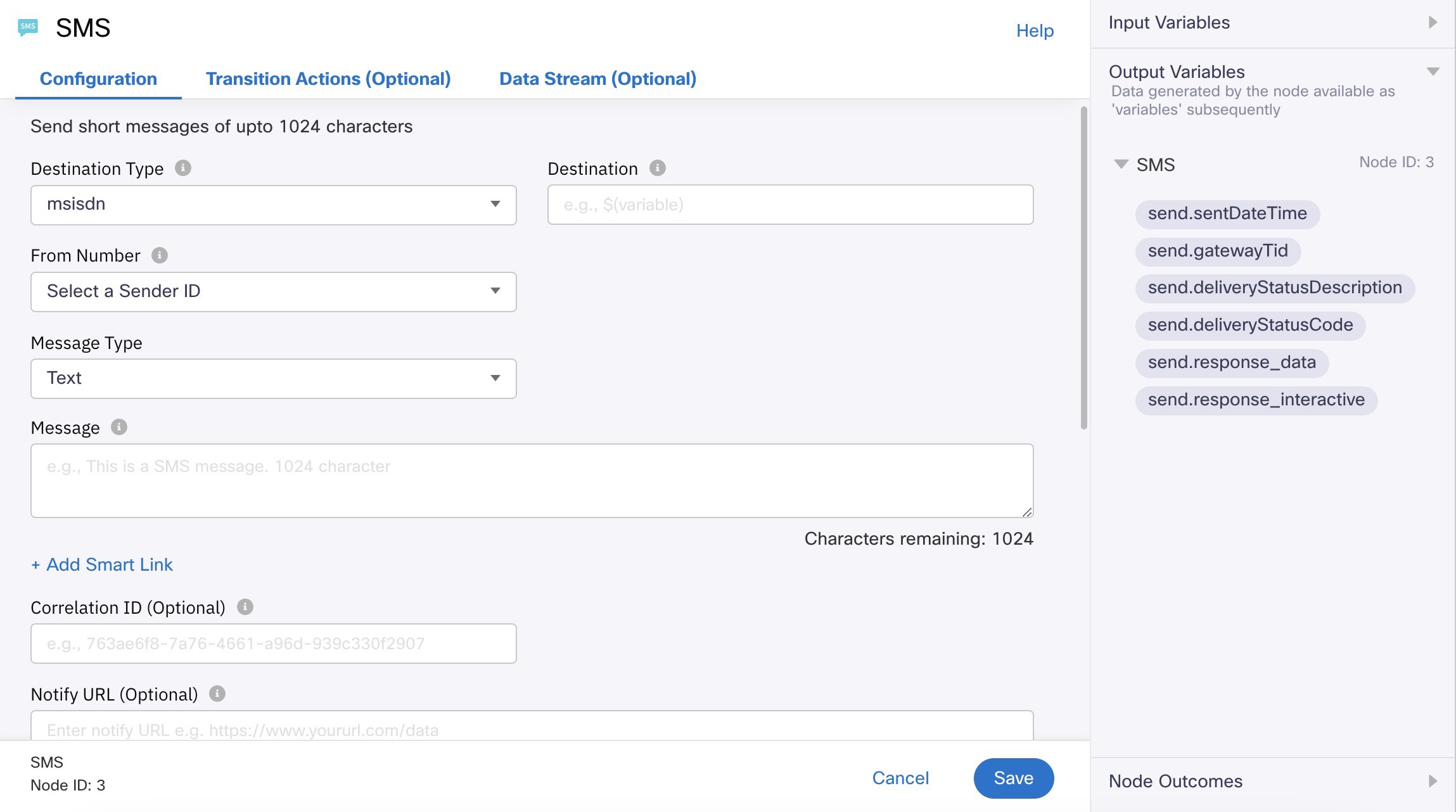
SMS Node
Phone number format when using MSISDN destination type
If you have configured destination type as MSISDN, the phone number should contain the country code of the SMS recipient. Not passing/specifying country code in the destination field can lead to SMS delivery failures and other issues.
From Number
The number or sender ID that is used to send the SMS needs to be selected here.
Message Type
The types of message supported in the SMS node are:
- Text
- Flash
- Binary
- Unicode
- Template
When the message type is a template, all the variables used in the message body of the template need to be configured with appropriate values.
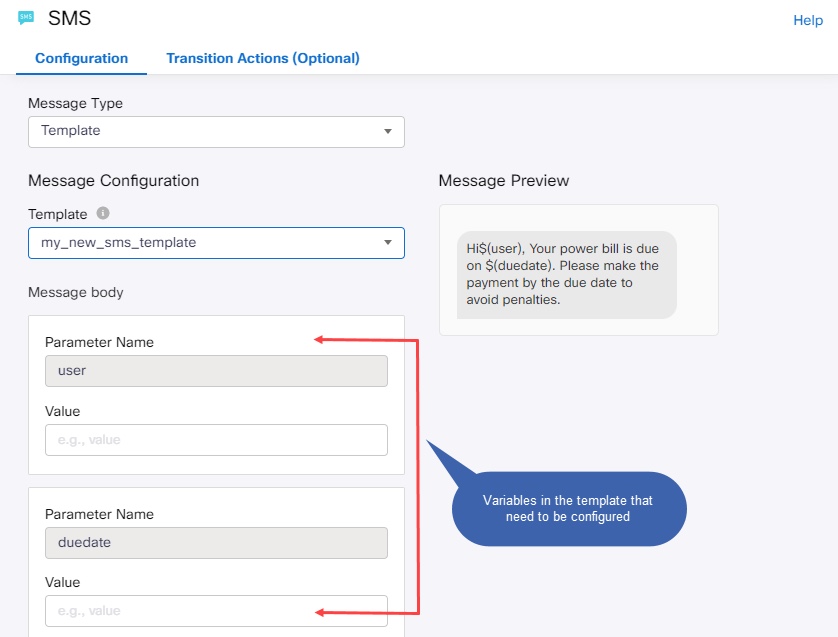
Configure Variables
Message
This field contains the body of the message. The message should not be longer than 1024 characters.
Add SmartLink
SmartLink is a single URL, which contains multiple offers in it. For example, you can create a single URL for multiple network marketing channels including email, SMS, company website, and social networking. You can also specify the Link Validity (in mins) if required.
Correlation ID
You can assign a unique ID of your choice to each SMS. This ID is returned to the platform with the delivery report and can be used to identify the message.
Notify URL
You can choose to notify a URL with the delivery report for the SMS. This field accepts only a valid URL or a variable. If an invalid URL is passed in API request or via a variable, then such request will not be considered eligible for retries.
Callback Data
In case there is additional data to be sent along with the delivery reports to the URL, you must specify that here.
Extra Parameters
If there are any additional attributes attached to a message other than the payload like message type or message importance, you can specify them as Extra Parameters.
Advanced options
Wait For
Before the flow proceeds to the next node, you can choose to wait for one of the following events to occur:
- Gateway Submit - once the sending node is executed, the message is submitted to the gateway which adds the message in the queue of all the messages that need to be sent and sends them sequentially.
- Delivery Report
Expiry
You can define the maximum time allocated for the execution of this node. If the node is not executed within the specified period, the node exits the on-timeout edge.
Service Priority
Maximum allowed priority for transactions within a service is determined by the 'service priority'. For example, if the service priority is set as 'medium', allowed priorities for transactions within that service are 'low' and 'medium', while a 'high' priority would default to 'medium' i.e., the maximum allowed priority for the service.
All service priorities are set to 'low' by default. To update a service priority please contact connectl2support.
Updated 1 day ago
