IVR Menu Node
Understand what a IVR Menu node is and how to configure it
The IVR Menu node is used to receive and capture the user input on an on-going call and accordingly branch the execution of the flow. The expected user input is a single digit for the IVR Menu node. You can choose to play an audio prompt before asking the user to enter input.
The IVR Menu node can exist only within the Voice Node Group.
Node Configuration
Drag-and-drop the node within the voice node group on to the visual flow builder and double-click it to open the configuration window and configure the IVR options. The input can either be DTMF or speech from the user.
Configuring Keypress
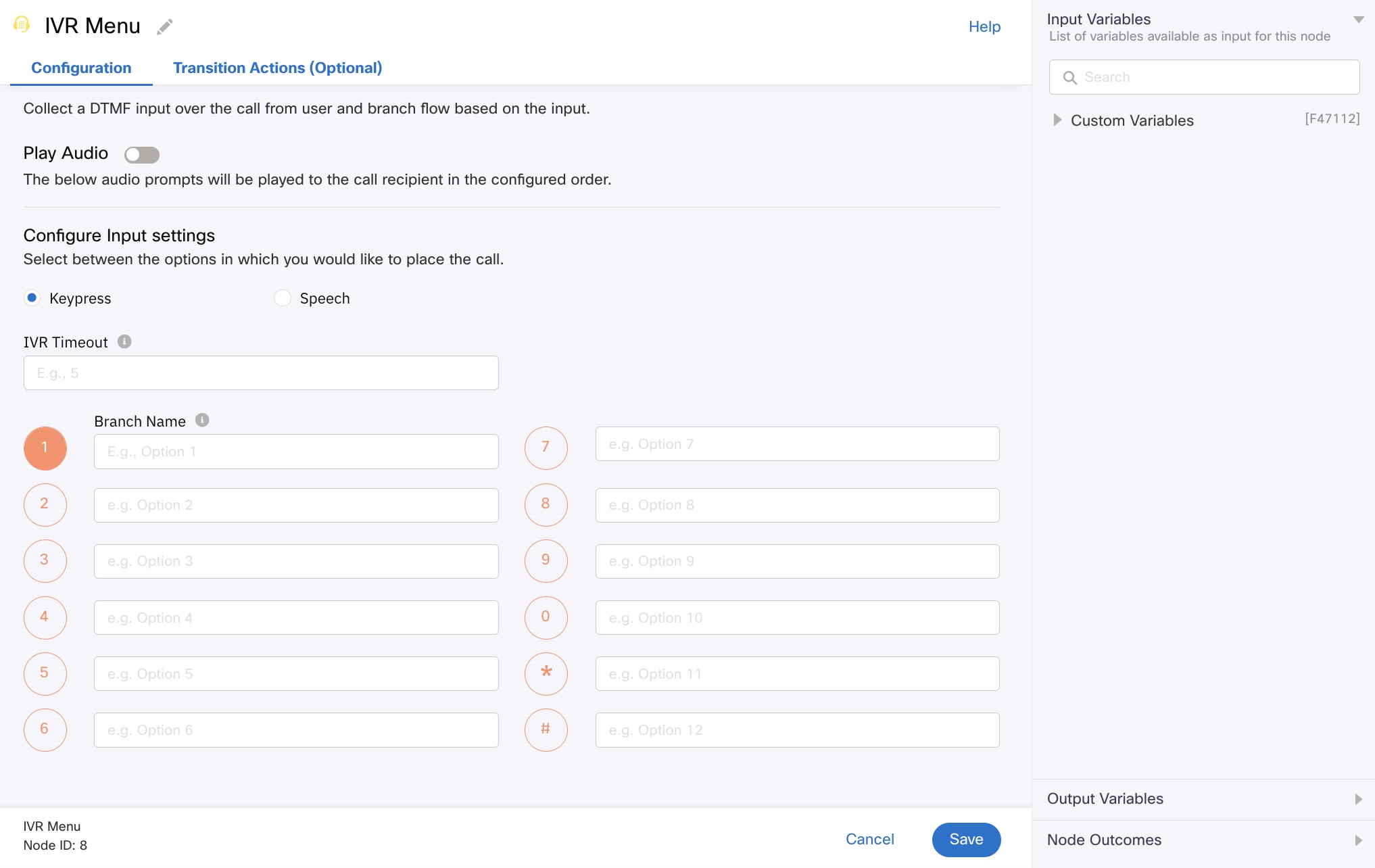
IVR Menu Node Configuration - Keypress
- Toggle the Play Audio button if you want to play a message to the user during an on-going call before providing a list of IVR options to the user. This is an optional step.
See these steps to know about configuring the play audio message. - Click the Keypress option.
- Enter a value for IVR Time Out in seconds.
- Configure the Branch Name that you need. The branch name is the name of the IVR option and represents the key for which you have configured it.
- Repeat the above step for each of the branch names.
- Click Save to complete the configuration.
Configuring Speech Recognition

IVR Menu Node Configuration - Speech
- Click the Speech option.
- In the Language drop-down menu, select a language.
- For the Silence Time Out option, enter the value in seconds.
The silence detection feature of the platform detects silence after the user starts speaking, and once detected, the node exits from the detected keyword. Example, if the configured value is 2 seconds, the the system waits for the user’s speech and looks for continuous silence of 2 seconds. Once detected, it stops speech collection and exits from the appropriate keyword edge. - Click Enable Recording if you want to record the speech for debug purposes.
- Enter a value for IVR Time Out in seconds.
- In the Add Keywords section, add individual keywords in sequence as indicators in speech recognition.
The speech feature in IVR Menu node will have pricing implications. Please reach out to your account manager to discuss commercials and enable this feature for your tenant.
Input Variables
You can see a list of all the flow variables available for use within this node under the Input Variables pane. You can also search for a variable using the Search field.
You can see the list of variables that you explicitly create and configure for this node under the Custom Variables pane. You can also add a custom variable to the flow using the Add New Custom Variable button. For more information, see Custom Variables.
Output Variables
You can see the data that this node generates as output variables. These variables are available for use in subsequent nodes. The following are the standard output variables for the IVR Menu node:
- ivr.input - stores the user input captured through IVR.
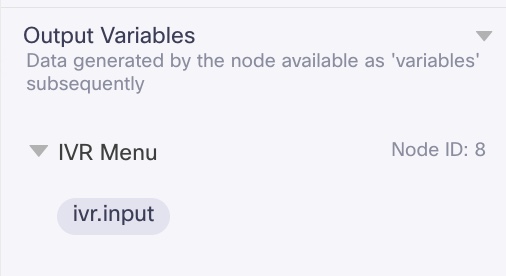
Output Variables
Node Outcomes
You can see the list of possible node outcomes for this node under this pane. You can customize the node labels using the Edit (pencil) icon. The node exits through one of the node edges corresponding to the outcome of the node.
| Node Edge | Node Event/Outcome |
|---|---|
| Success (green) | > - onSuccess - the flow exits through this node when the user enters input within the specified duration |
| Timeout (yellow/amber) | > - oninputTimeout - the flow exits through this node outcome when the user does not provide input within the configured duration |
| Error (red) | > onError - the flow exits through this node outcome when there is an error in playing the configured audio prompts > onwrongInput - the flow exits through this node outcome when the user input is wrong/invalid |
Transition Actions
Use this tab to configure the transition actions for On-enter/On-leave events. However, configuring transition actions is optional. For detailed instructions about configuring the transition actions, see Node Transition Actions.
Updated 1 day ago
