Accessing Webex Connect Sandbox
Accessing Sandbox
To access the sandbox, use the directions below.
- In the browser address field, type https://sandbox.imiconnect.io/.
- Type your username and password to log in.
- After you successfully log in, the sandbox dashboard appears with the SMS tab in view.
Sandbox Navigation
When you log into Webex Connect sandbox, you reach the 'Sandbox Home' page by default. This page provides you with the ability to quickly and easily send and receive test messages or calls across SMS, Voice and WhatApp. There are three tabs on the page, one dedicated to each channel. Each contains a widget to allow you to initiate or receive test messages, sample code in various languages, and links to deeper functionality.
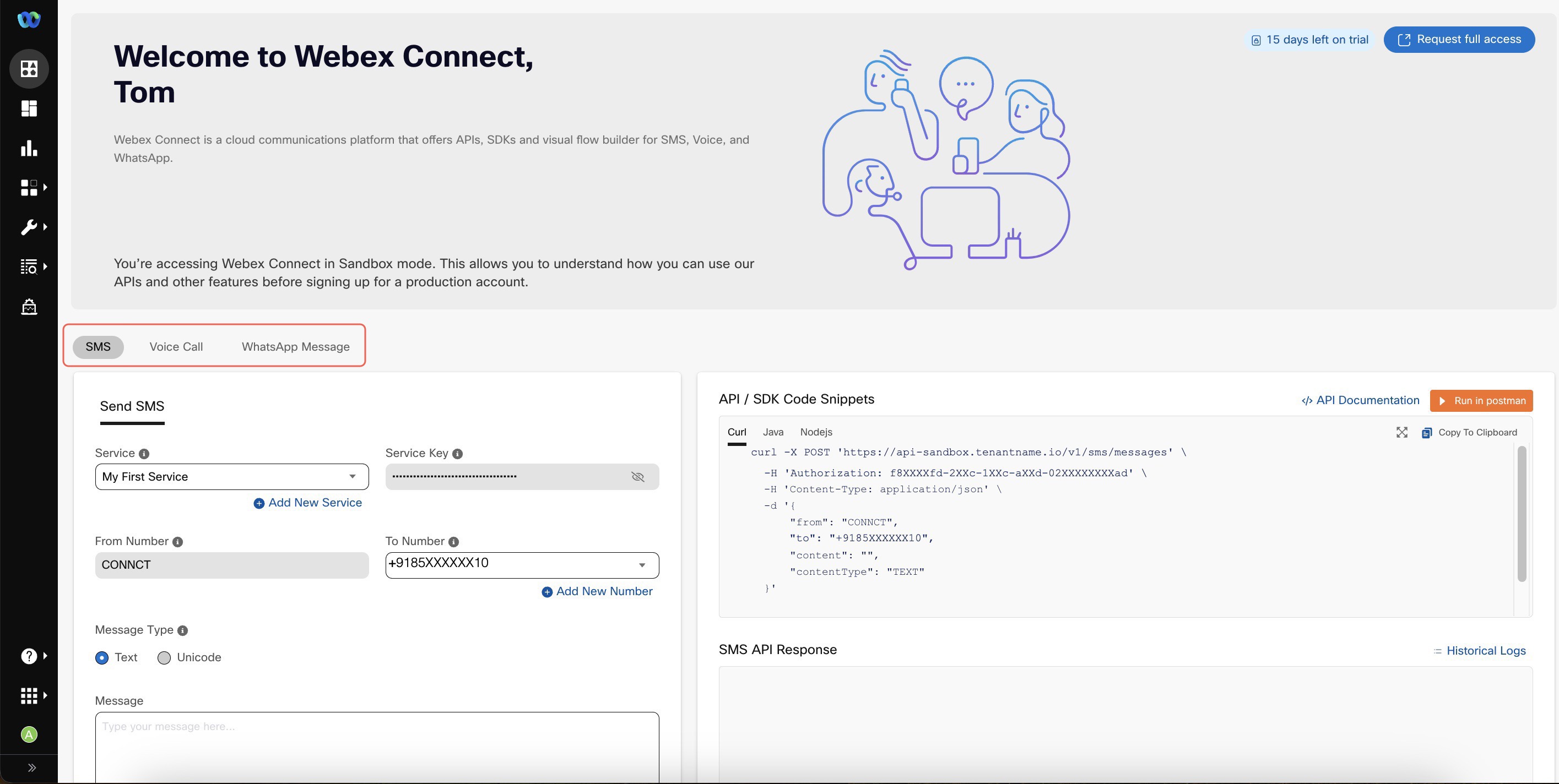
- SMS - By using the Webex Connect Sandbox you can send and receive SMS from the interface, APIs, SDKs and advanced flows. For more information, click here
- Voice - You can make a voice call to your registered phone number(s) using pre-provisioned phone numbers. For more information, click here
- WhatsApp - By using the Webex Connect Sandbox you can send and receive WhatsApp messages from the interface, APIs, SDKs and advanced flows. For more information, click here
The navigation bar for the sandbox can be found on the left-side of the page.
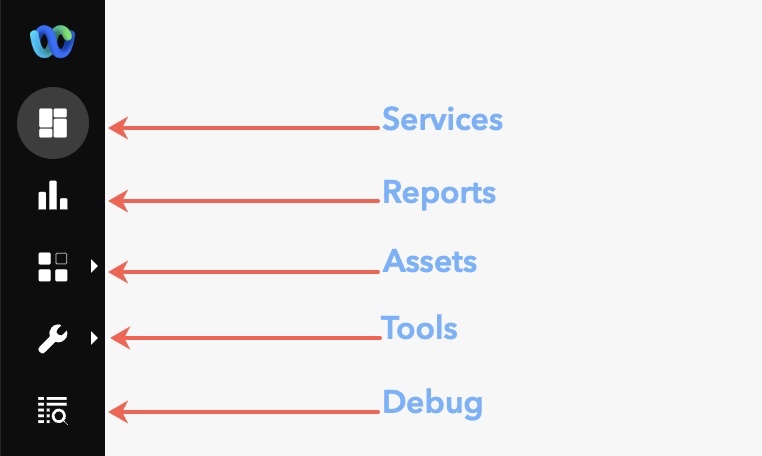
Services
A service is a named workspace to manage a given customer interaction use case. Each service provides you with a unique service key that's needed for using Webex Connect communication APIs, event APIs, and inbound webhooks. Refer to the Services Documentation for more information.
Reports
The Reports section helps you view and analyze your messaging and flow traffic across various services. Webex Connect provides reporting at three levels - platform level summary, channel asset level summary, and service level summary. Refer to the Reports Documentation for more information.
Assets
Assets is where you manage the numbers, apps (3rd party messaging platform connections), and integrations associated with your account. In the developer sandbox, you are not able to add new numbers or apps as these are preconfigured for you. Refer to the Assets Documentation for more information.
Tools
As part of tools, you can access Voice Media, Voice Recordings, Smart Links, Templates, Export Logs, and Media Manager.
Debug
View transaction details and troubleshoot issues using a Transaction ID or a Destination ID or a date range. Refer to the Debug Console Documentation for more information.
Updated 4 months ago
