Importing articles from catalogues
[/block]
The platform now provides a standard list of articles that can be readily imported into Q&A bots. For now, users can import articles related to 'small talk' and 'banking' domains.
- Navigate to the articles section and click Import from catalogues (beta).
- Select the categories or individual articles that must be added to the bot.
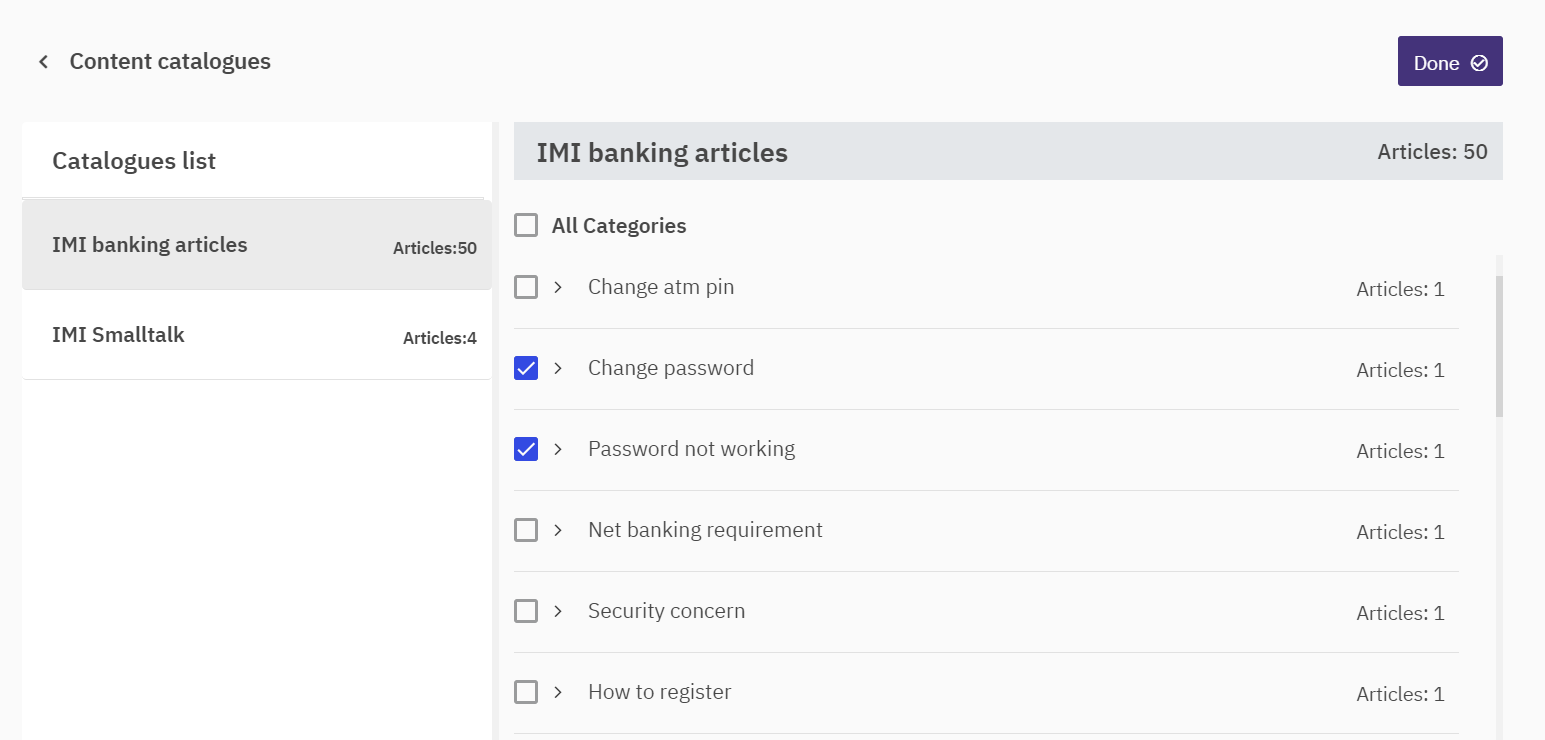
- Click Done.
Specifying custom synonyms for a Q&A bot
Use this procedure to add custom synonyms for a root word in a Q&A bot.
- Select a specific Q&A bot on the Q & A bot tab of the dashboard screen.
- Click Articles. The Knowledge base screen appears.
- Click New Root Word on the Custom synonyms tab.
- Specify the root word and synonyms in the appropriate fields
Note: You can also add another root word, using the New Root word option.
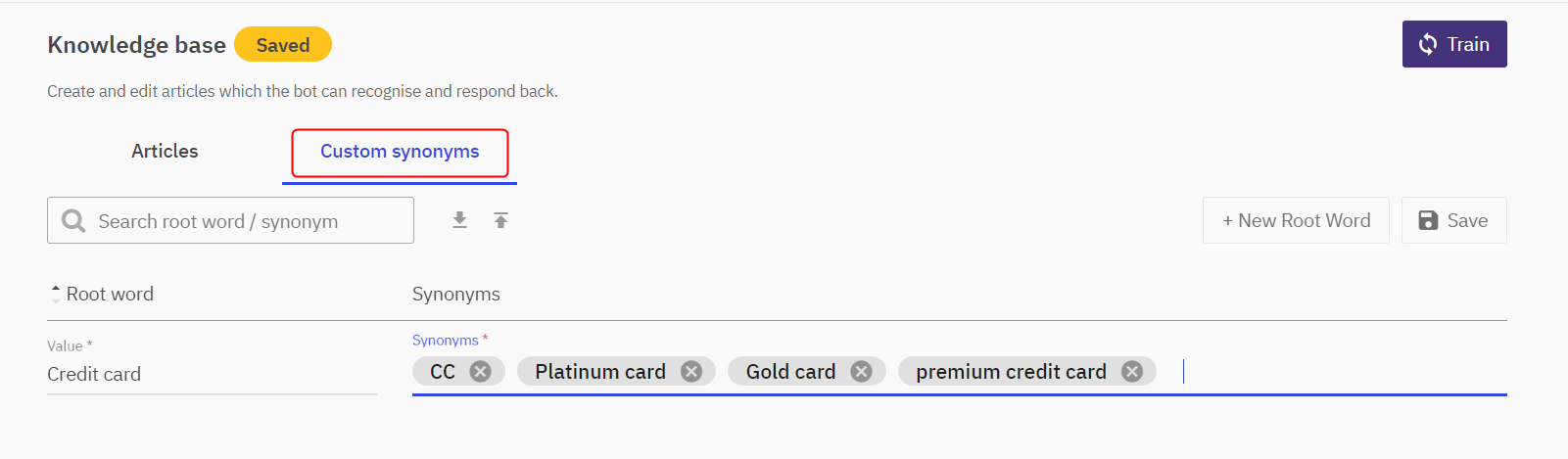
- Click Save.
Configuring the bot settings
Use this procedure to configure the bot settings. The bot operations in the application are controlled based on these settings.
- Select a Q&A bot for which the settings must be configured.
- Click Settings. The Bot Configuration screen appears.
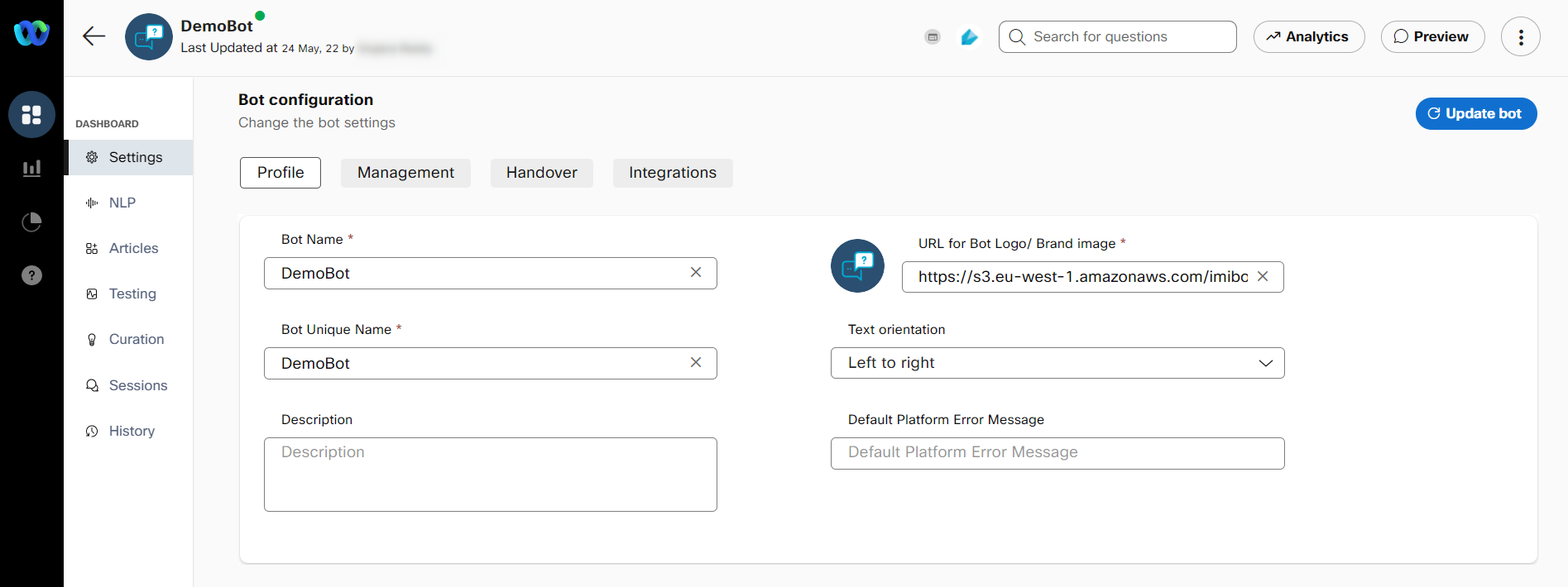
- Review or modify this information on the Profile tab:
Bot Name
The name of the bot.
Bot Unique Name
The unique name of the bot.
Description
The description of the bot.
Default language
The language in which the bot is created. By default, the value is set to English.
URL for the Bot Logo/Brand Image
The URL from where the bot logo or image defaults.
Default Platform Error message
The error message is displayed when the consumer query does not match with the data that is in the bot’s knowledge base.
Text orientation
Display of text on the platform. Possible values:
• Left to right (English)
• Right to left (Arabic)
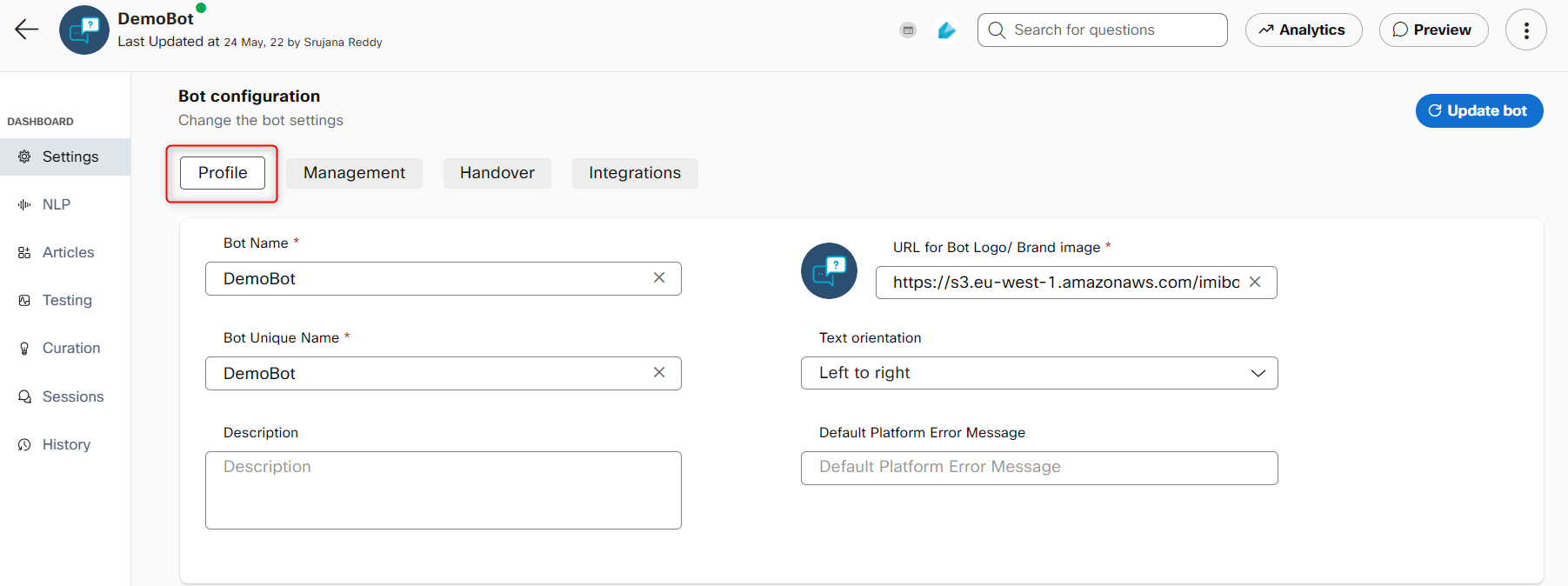
- Specify this information in the Bot Status section of the Management tab:
Disable bot
Select this option to disable the active bot.
Fallback action
Select this option to take an appropriate action on the incoming messages to the bot. Possible values:
• Do nothing: No action is taken.
• Send to Agent: The chat is handed over to an agent based on the incoming messages to the bot.
Disabled Message
The message that is sent when a consumer queries a bot, which is disabled.
Room Close callback
Select this option to trigger the callback API before a room is about to close.
Allow Feedback
Select this option to request feedback from the consumer on every bot-message that is triggered in a session. This displays the downvote and upvote options to consumers for every bot message on the Bot preview widget.
Transactions Per Billing unit
The number of transactions that can be performed for every billing unit.
Session Close Time [mins]
The time after which the session must be closed. The value is expressed in minutes.
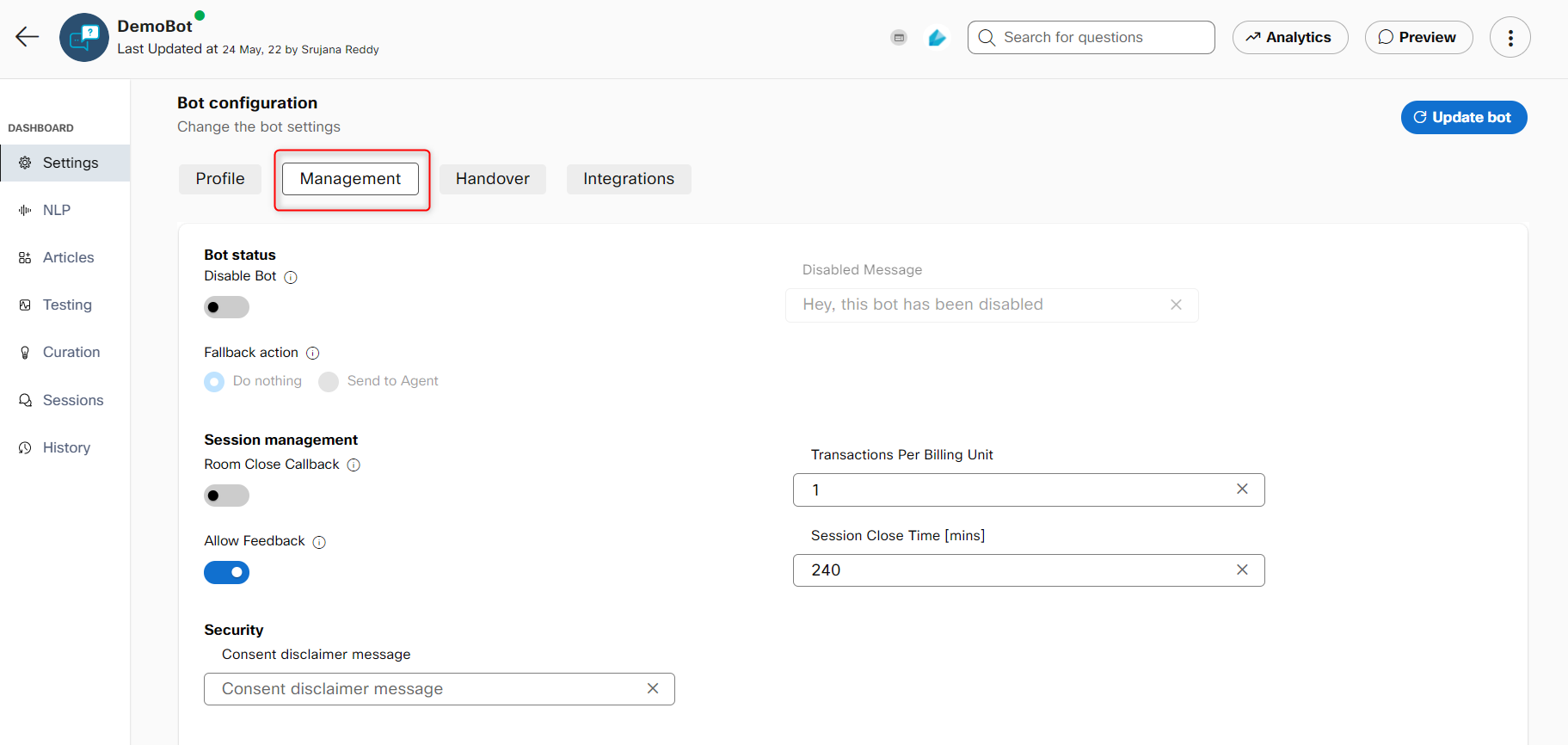
- Specify this information on the Security tab:
Data retention period (in days)
The period up to which the data is retained. The value is expressed in days.
Allow anonymization
Select this option to make the sessions data anonymous after the data retention period.
Advanced data protection
Select this option to encrypt sessions and consumer data.
Consent disclaimer message
The disclaimer message for the consent. This field is available only if you enable the Advanced data protection field is set to True in the backend.
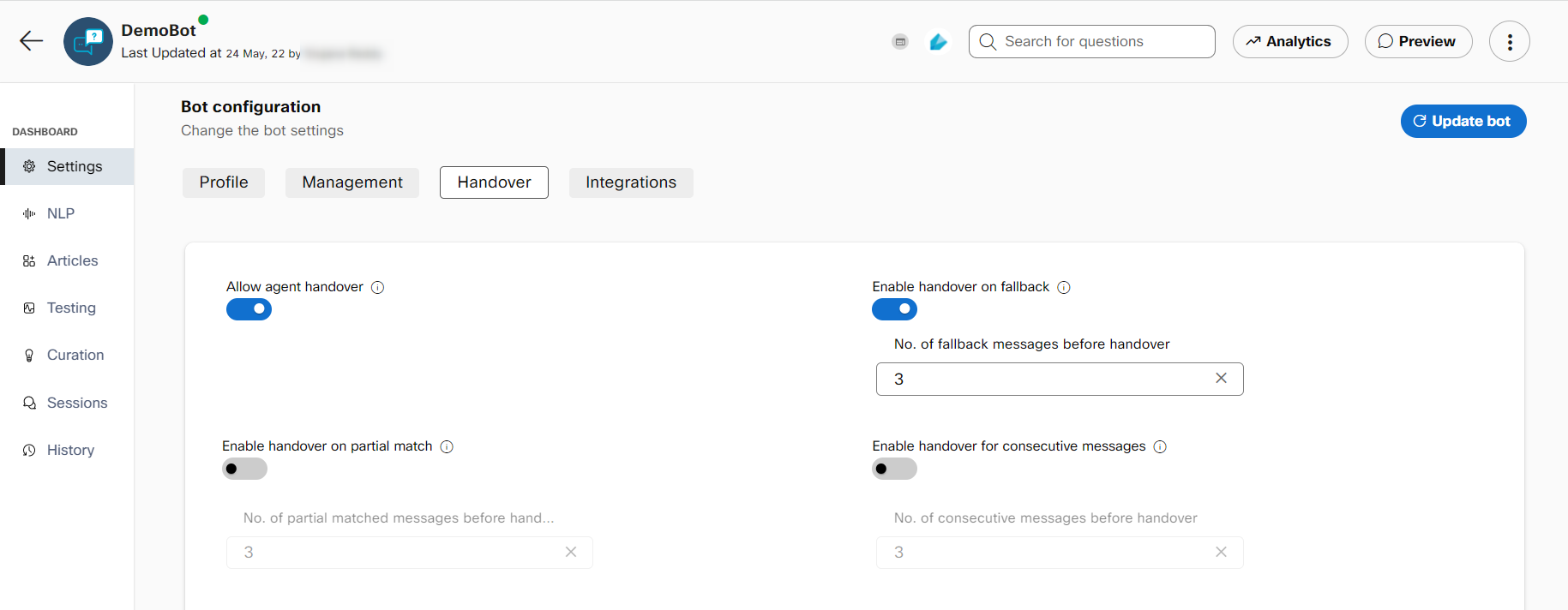
- Specify this information on the Handover tab:
Allow agent handover
Select this option to transfer the consumer to an agent when the bot cannot handle the queries or if the consumer explicitly asks for it.
Enable handover on fallback
Select this option to allow agent handover after a series of fallback messages in a session. This number is configurable.
No. of results to store for each message
The number of articles for which bot’s calculated confidence scores.
Enable handover on partial match
Select this option to allow agent handover after a specific number of consecutive partial matches in a session. This number is configurable.
Enable handover for consecutive messages
Select this option to trigger agent handover after a series of consecutive repeated messages in a session. The number of repetitions required for this trigger is configurable. - Select the platforms to which the bot must be integrated, on the Integrations tab.
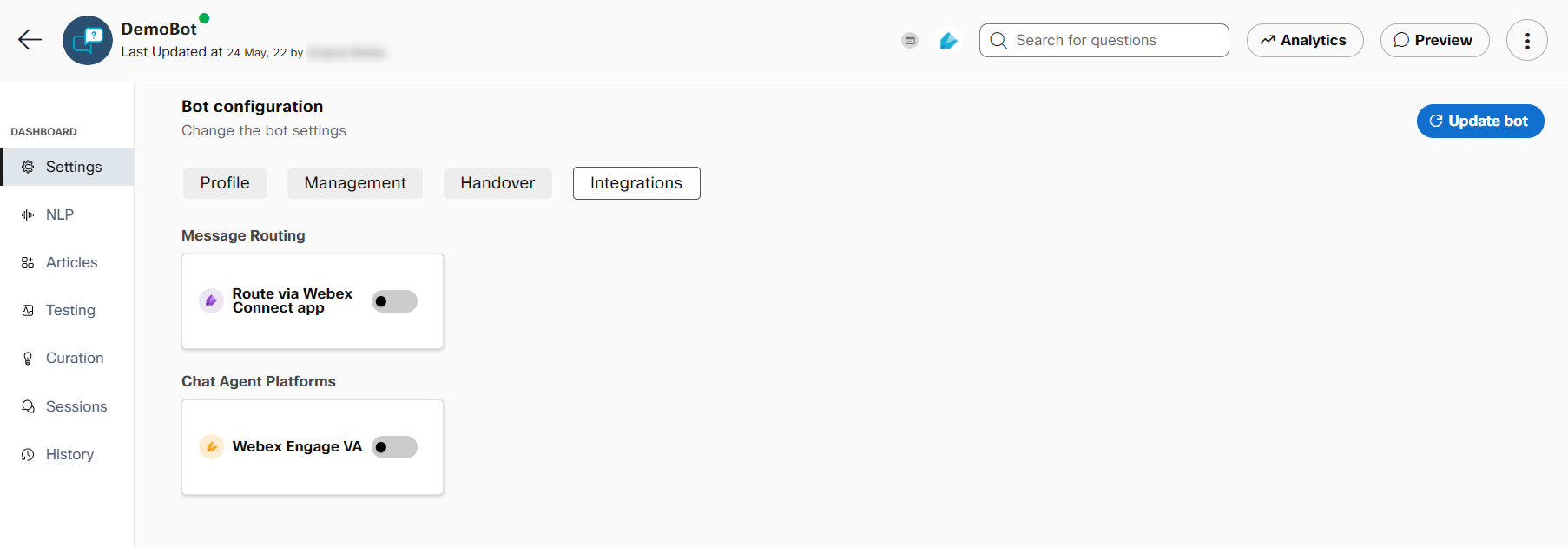
- Click Update bot.
[block:api-header]
Updated 8 months ago
