Assigning a number to a Campaign ID
Assigning Brand ID and Campaign ID to 10DLC Number
- Go to Assets > Numbers.
- Select the US Landline Number from the list.
- Click Action and select Request 10DLC to select the Brand and Campaign ID to assign to the number.
If you do not have a US landline (10DLC) number, you can order one. For more information, refer to Phone Number.
The Brand ID and Campaign ID you include while adding a US landline number with SMS feature, will now display on the Webex Connect platform when you hover over 10DLC associated with the number on the Number listing page.
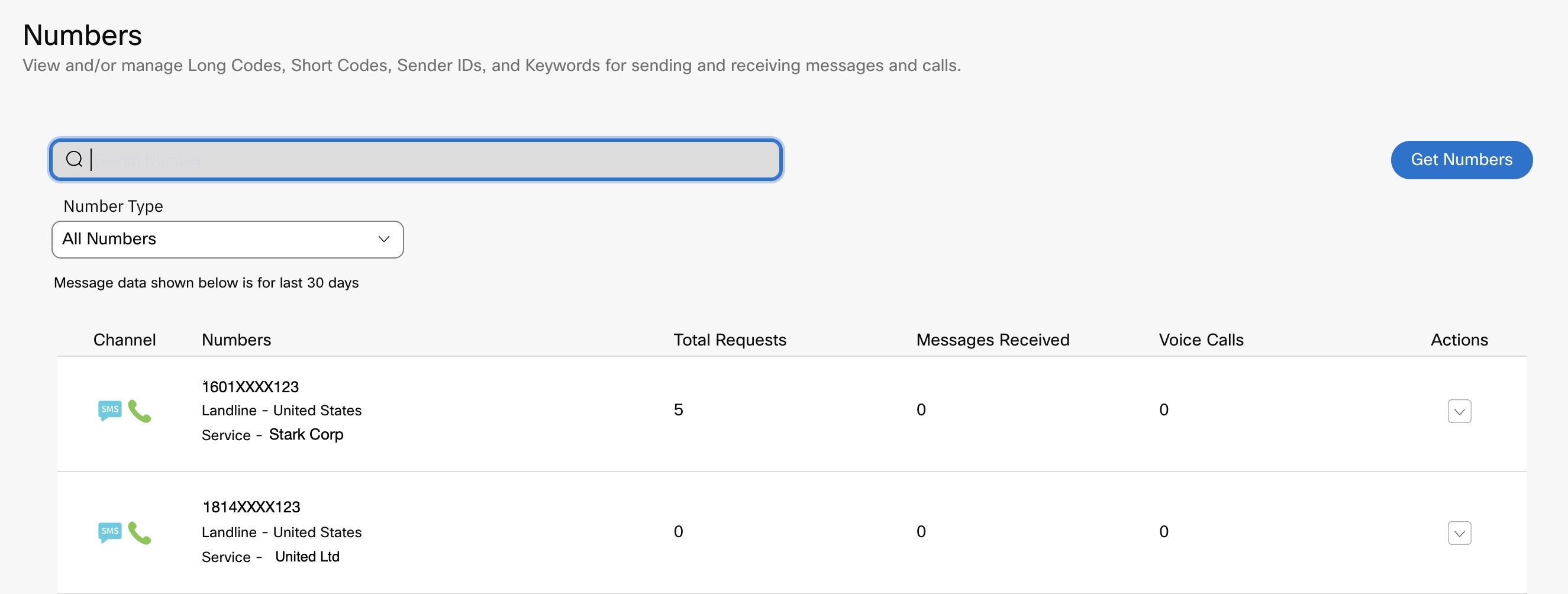
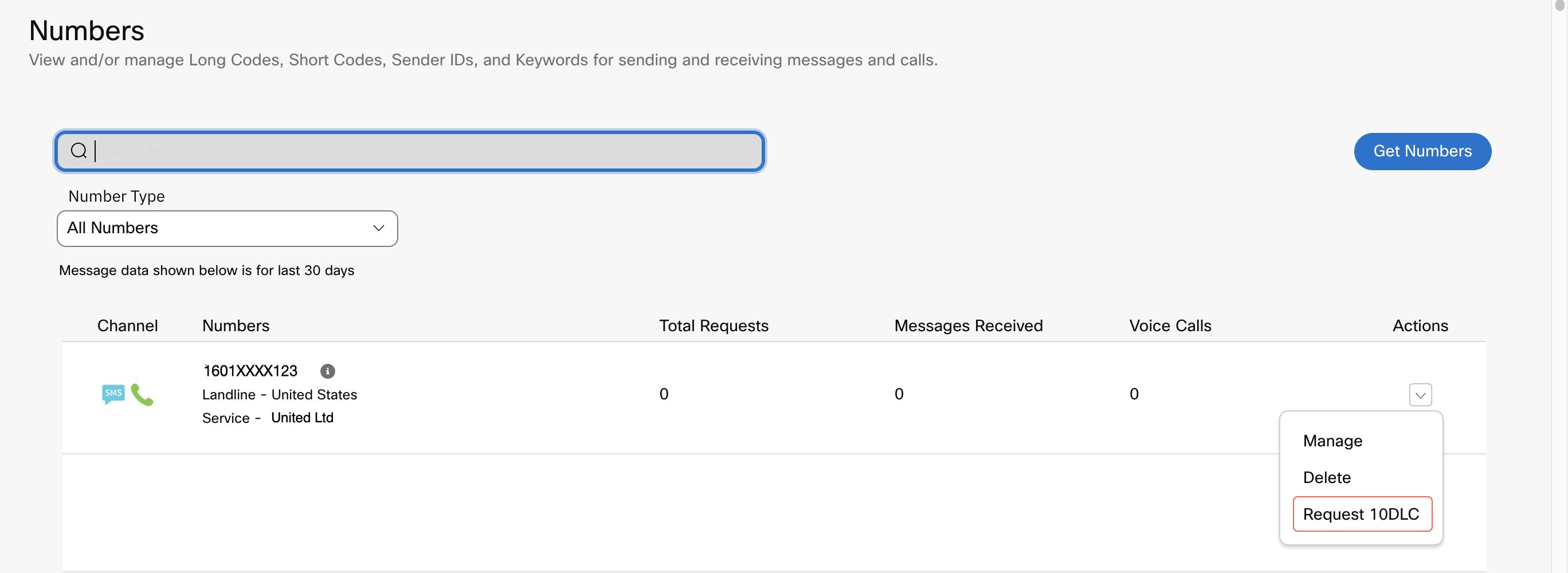
Request 10DLC Number

10DLC-enabled Number
Removing a 10DLC number from Campaign ID
To remove 10DLC number:
- Go to Assets > Numbers.
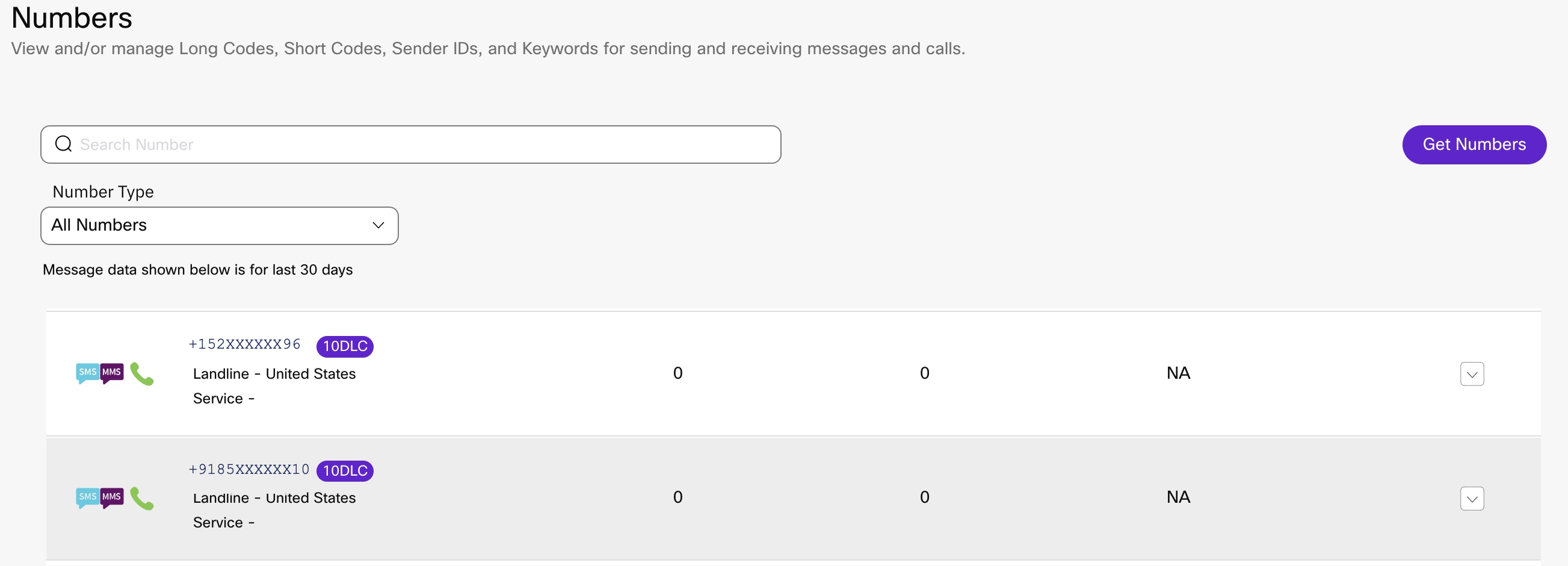
- Select the required number and click Manage under Actions.
Manage Phone Number page appears.
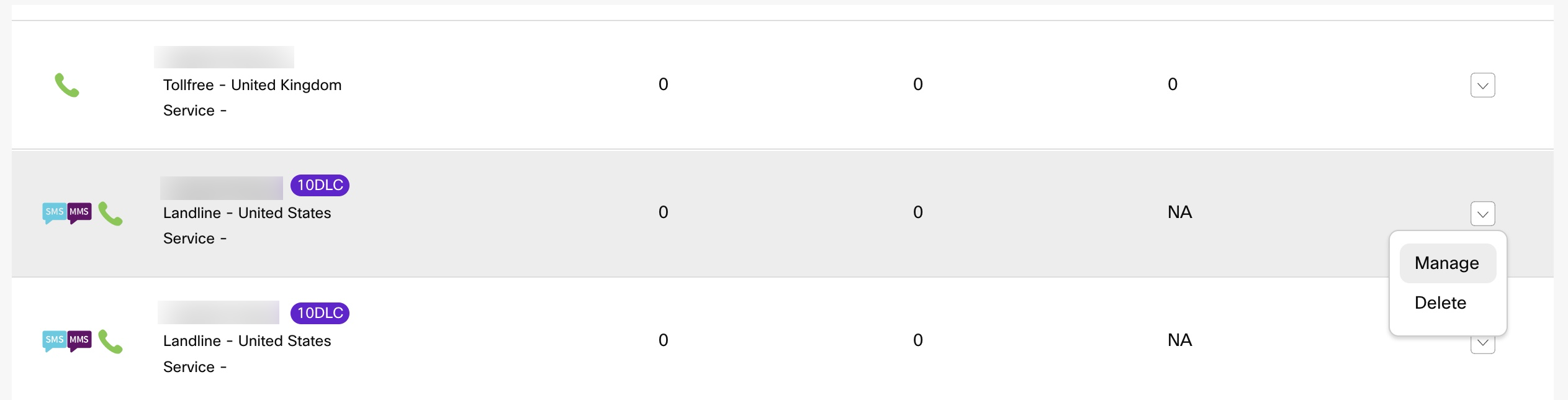
- Click Remove 10DLC Assignment to release the number.
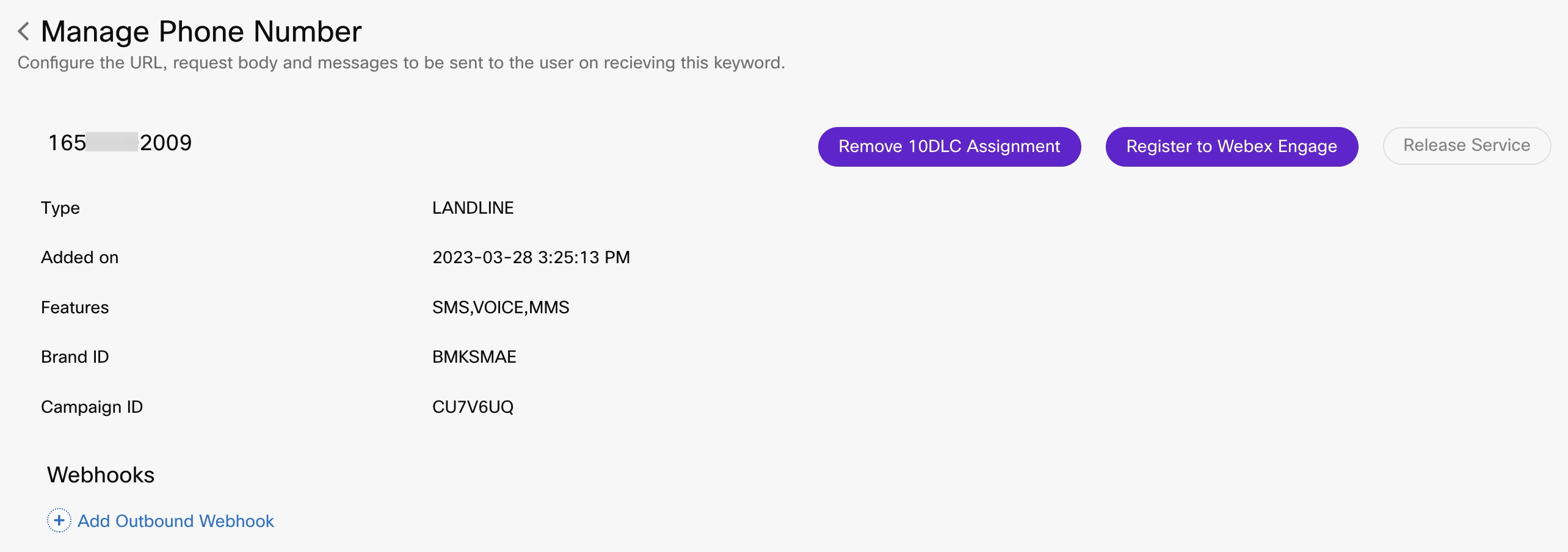
A warning appears: 10DLC Assignment is successfully removed. Once the number is de-provisioned, the "Remove 10DLC Assignment" is not displayed.
Introduction of Number Status
Currently, when a number is assigned to 10 DLC, user only sees the blue “10DLC“ label if the number is successfully assigned. From now on, multiple statuses regarding the assignment are displayed such as - Success, Pending, Failed.
This feature is applicable only for US Landline numbers.
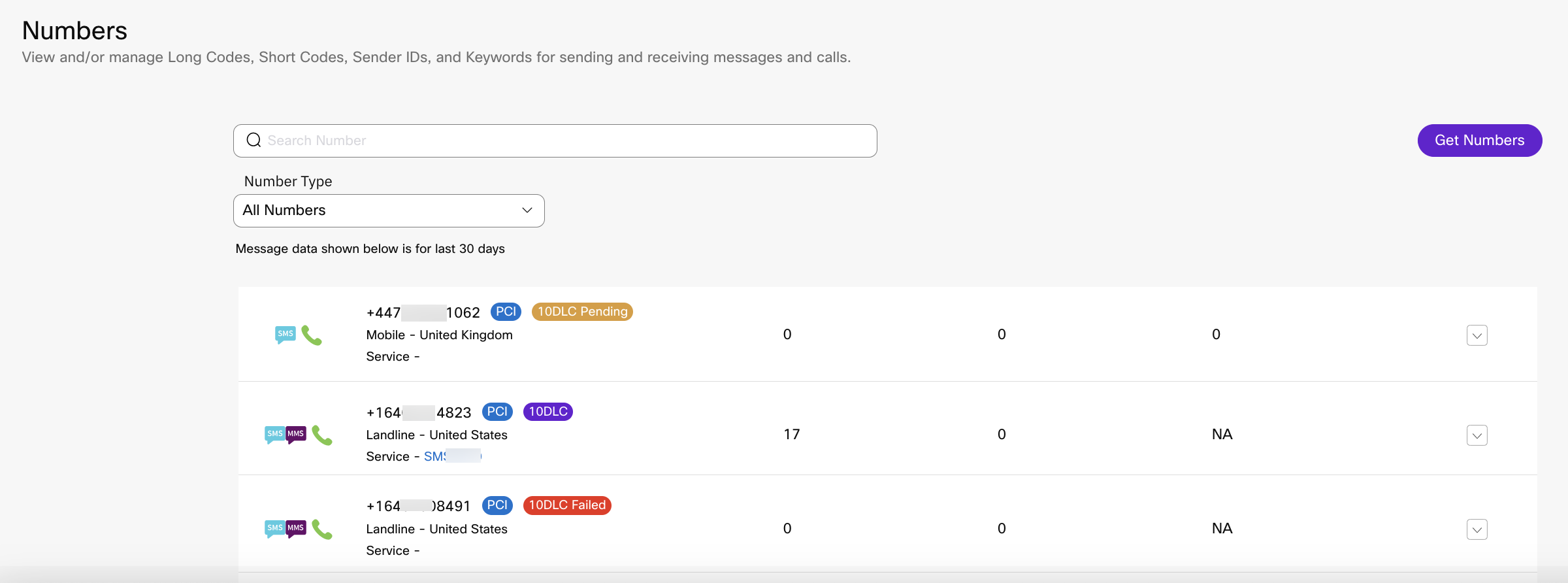
Updated 3 months ago
