Database Node [Deprecated]
Deprecation Alert
Please note that this node is being deprecated and will not be offered in the future. This decision does not impact the existing tenants that have access to and are using this node.
The Database node enables you to select or update a specific data in the database. You can also define the result choosing from any one of three different three options including - First record, Multiple records in JSON, and Multiple records in serialized array.
When you double-click the node, the Database screen appears with two tabs: Configuration and Transition Actions. The Configuration tab enables you to configure the database settings whereas the Transitions tab provides configuring the node on-enter/on-leave operations.
Here is the node image:
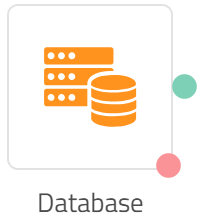
Interface Elements
![Database [Deprecated] Click the image to view it larger.png 1264](https://files.readme.io/0f4a636-Database_Deprecated_Click_the_image_to_view_it_larger.png)
Click the image to view it larger
Here is the description for the interface elements:
| S. No | Element | Description |
|---|---|---|
| 1 | Configuration tab | Use this tab to configure the settings for selecting or updating a specific data in the database . Here is the description for the fields: Database SQL is the default database. Operation This drop-down box contains options for operations including Select or Update. Instance Name Choose an instance from this drop-down box. DB Pool Choose a DB Pool from this drop-down box. Query Specify the query in this box. Result Define the result choosing from First record, Multiple records in JSON, and Multiple records in serialized array. |
| 2 | Transition Actions tab | Use this tab to configure node on-enter/on-leave operations. Here is the description for the fields: Add action link - Click it to view the Transition action fields. |
| 3 | Input Variable | Click this collapsible panel to view the list of all the available flow variables. You can search for a variable using the Search field. You can also add a variable to the flow variables list by clicking the Add new flow variable link at the bottom of the list. |
| 4 | Output Variables | Click this collapsible panel to view the output variables. The data generated by the node is displayed as variables here. |
| 5 | Node Outcomes | Click this collapsible panel to view the list of possible node outcomes. You can also customize the node labels by clicking the Edit icon. |
Selecting or Updating a Specific Data in Database
You can select or update specific data in the database by configuring the settings in the Database node.
Here are the steps:
Configuring Settings
- Double click the Database node.
The Database screen appears. - On the Database screen:
- From the Operation drop-down box, Choose Select or Update.
- From the Instance Name drop-down box, select the Instance.
- From the DB Pool drop-down box, select the DB Pool.
- In the Query box, specify the Query.
- In the Result area, specify the Result choosing from First record, Multiple records in JSON, and Multiple records in serialized array.
If the selected option is First record
- Specify the Variable in which the data is stored.
- Specify the Column Value.
- Click the Save button at the bottom.
If the selected option is Multiple records in JSON
- Click the Save button at the bottom.
If the selected option is Multiple records in serialized array
- Specify the Variable in which the data is stored.
- Specify the Column Value.
Note: If you wish to specify more variables, click the Add New link. - Specify the Counter.
- Click the Save button at the bottom.
Configuring Transitions
As part of configuring transition actions, you can configure on-enter/on-leave operations. However, configuring these are optional.
Here are the steps:
- On the Database screen, click the Transition Actions tab.
- On the Transition Actions tab, click Add Action.
The Transition Actions area appears. - On the Transition Actions area:
- From the Time drop-down box, select On-enter or On-leave. For example, On-enter.
- From the Acton drop-down box, select an action choosing from the pre-built options.
Tip
To delete an event, click the delete button corresponding to that event. See the image below.

Delete Button
- Finally, click the Save button at the bottom.
The transition actions are configured.
Updated about 1 month ago
