Zendesk Node
Use this node to create, list, and/or update tickets in your Zendesk account. In addition, you can use this node to create an offline chat when a visitor messages you during non-business hours.
Introduction
Webex Connect offers a pre-built integration node for Zendesk to make it easier for you to create a ticket in Zendesk from within an Webex Connect flow. You can also fetch the details of your existing Zendesk tickets, or add a comment to an existing ticket.
This node needs to be enabled for your account and is not available by default. Please contact your account manager in case you wish to enable it for your account.
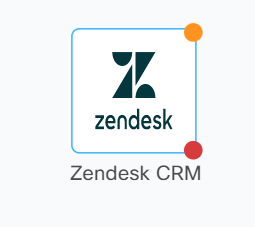
Version Supported
Webex Connect's integration is based on Zendesk API v2.
Pre-requisites
- Client would need Zendesk account.
- Callback URLs for all your pre-built integrations, custom integration configurations, that use OAuth 2.0 authorization with ‘Auth Code’ Grant Type will be updated with Webex Connect branded URLs. This doesn’t impact functioning of any of your existing integration configurations until the Refresh Token for that integration expires or until you decide to reauthorize. In either of these two cases, you would need to start using the new Callback URL provided on Webex Connect UI in the third-party application you have integrated with. Another example of this is OAuth 2.0 based authentication for Gmail when using SMTP for Outbound Email channel configuration which is currently available only for Webex Connect tenants used for Webex Contact Center Integration.
Please make sure your applications, firewalls, etc. do not restrict access to these new Callback URLs in case you have an internal policy/practice to add these URLs to the allow/accept/whitelist.
Node Configuration
Drag-and-drop the node on to the visual flow builder and double-click the node to configure it.
Please note that the latest version of the Zendesk integration node that you should use is v1.1.
- Select the required Method Name from the drop-down list box. Examples include methods such as Create ticket, Get ticket, Update ticket, and Create Chat The following methods are supported currently:
- Create ticket- Allows to create a new ticket with a subject, relevant description and priority of the ticket.
- Get ticket- Allows to retrieve a ticket by unique identification number of the ticket.
- Update ticket- Allows to modify the ticket by unique identification number of the ticket.
- Delete ticket- Allows to delete a specific ticket by ticket ID.
E.g., you can fetch all the details of the ticket like ticket number, description, category, etc. by using the Get ticket method
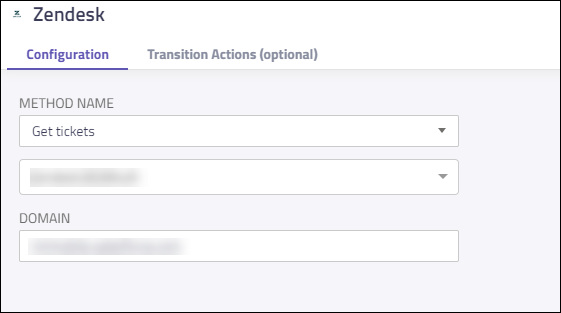
Node Configuration
- Select add new authorization if you're using this node for the first time. You can select an existing authorization in case you've used this node in the past and have saved authorization credentials.
- Enter the subdomain for your Zendesk account. E.g., if your Zendesk account URL is mycompanyname.zendesk.com, your subdomain is 'mycompanyname'
- Click Save.
- Once the authorization has been completed, add the request parameters for the selected method and click save. You can pass the available Input Variables or Custom Variables as request parameters.
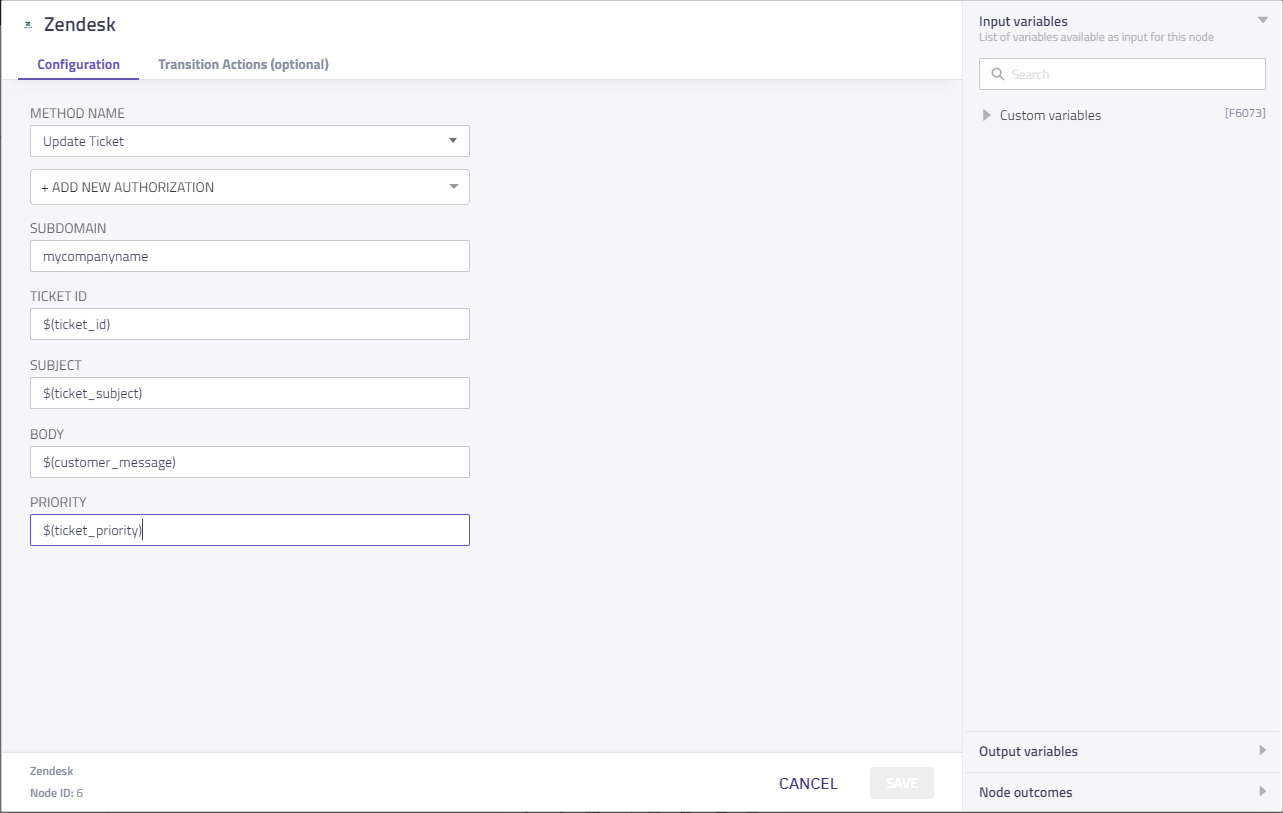
-
You can see the data that this node generates under the Output Variables section. These variables are available for use in subsequent nodes. E.g., Get ticket method returns ticketDetails object as the output parameter.
-
You can see the list of possible node outcomes for this node in the below table. You can customize the node labels using the Edit (pencil) icon. The node exits through one of the node edges corresponding to the outcome of the node.
Node Edge | Node Event/Outcome |
|---|---|
Success (green) Note: You can see this node edge only when you complete the node configuration. |
|
Timeout (yellow/amber) |
|
Error (red) |
|
Methods and Outcomes
Here’s a brief description of various methods, and corresponding output variables and node outcomes associated with each of the methods.
Method Name - Create Ticket
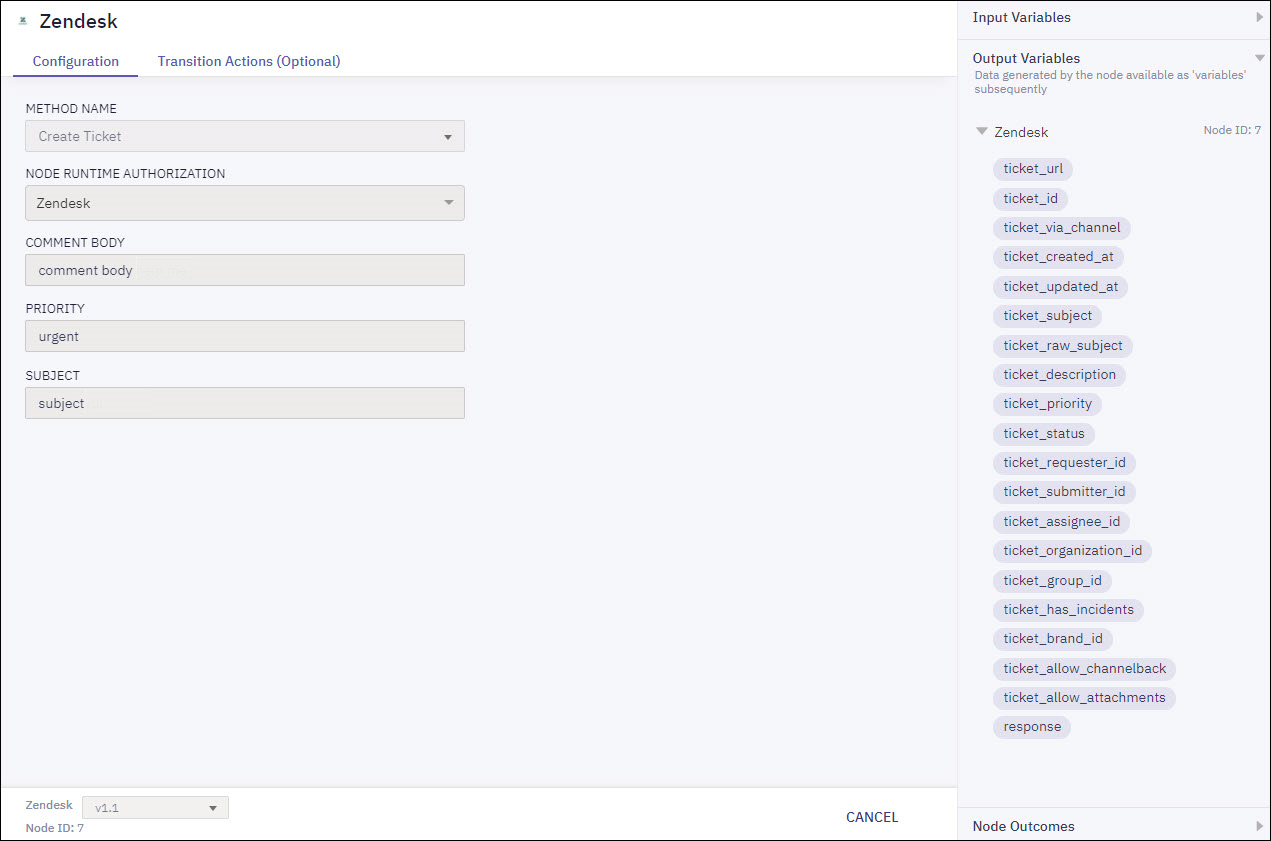
Input Variables | Output Variables | Node Outcomes |
|---|---|---|
Comment Body
Priority
Subject
| ticket_id
ticket_url ticket_created_at
ticket_updated_at
ticket_subject
ticket_raw_subject
ticket_description
ticket_priority
ticket_status
ticket_requester_id
ticket_submitter_id
ticket_assignee_id
ticket_organization_id
ticket_group_id
ticket_has_incidents ticket_brand_id
ticket_allow_channelback | onCreateTicketError
onCreateTicketSuccess
|
Method Name - Get Ticket
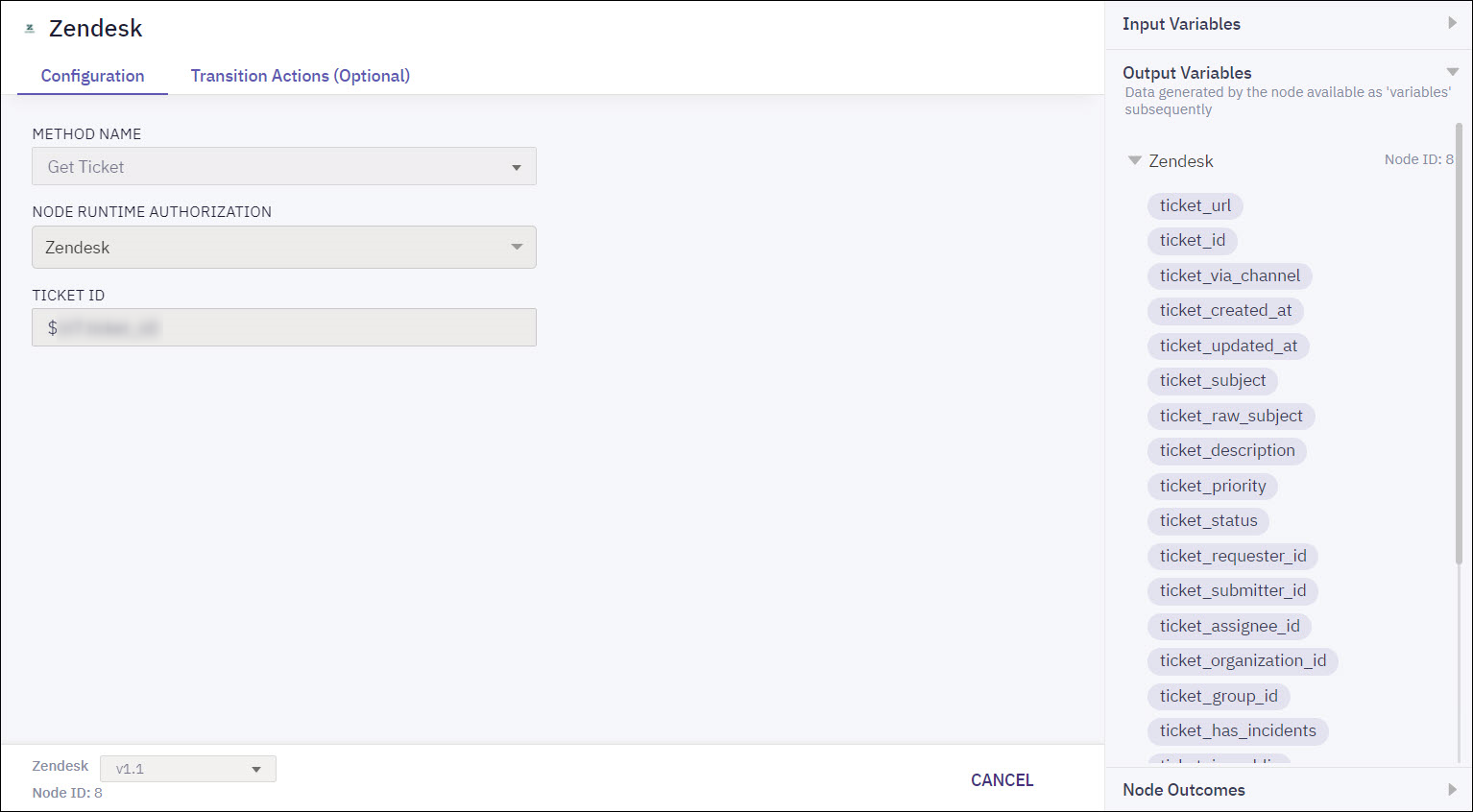
Input Variables | Output Variables | Node Outcomes |
|---|---|---|
Ticket ID
| ticket_id
ticket_url ticket_created_at
ticket_updated_at
ticket_subject
ticket_raw_subject
ticket_description
ticket_priority
ticket_status
ticket_requester_id
ticket_submitter_id
ticket_assignee_id
ticket_organization_id
ticket_group_id
ticket_has_incidents ticket_is_public ticket_brand_id
ticket_form_id
ticket_allow_channelback | onGetTicketError
onGetTicketSuccess
|
Method Name - Update Ticket
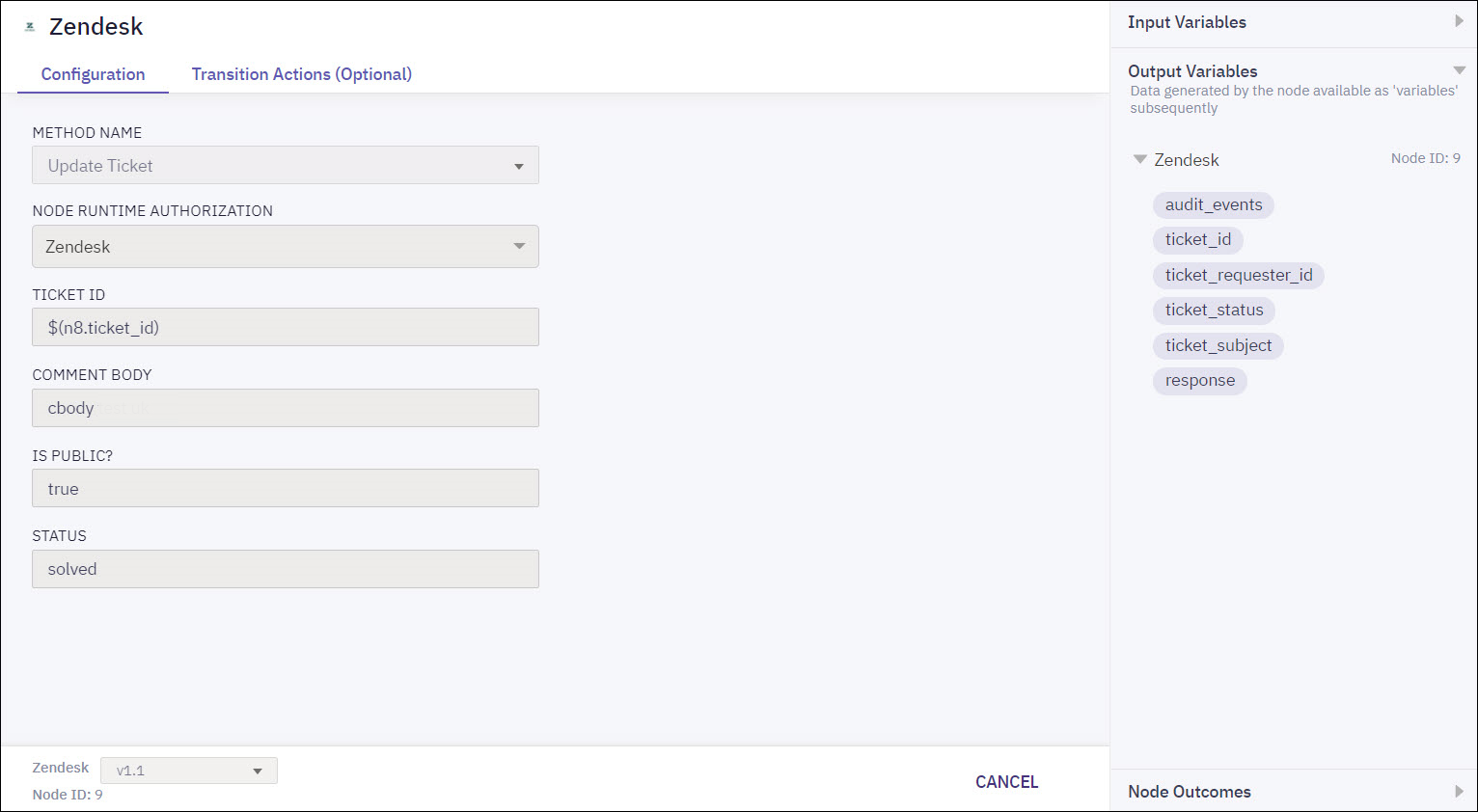
Input Variables | Output Variables | Node Outcomes |
|---|---|---|
Ticket ID
Comment Body
Is Public? Status
| audit_events ticket_id
ticket_subject
ticket_requester_id
ticket_status
response | onUpdateTicketError
onUpdateTicketSuccess
|
Method Name - Delete Ticket
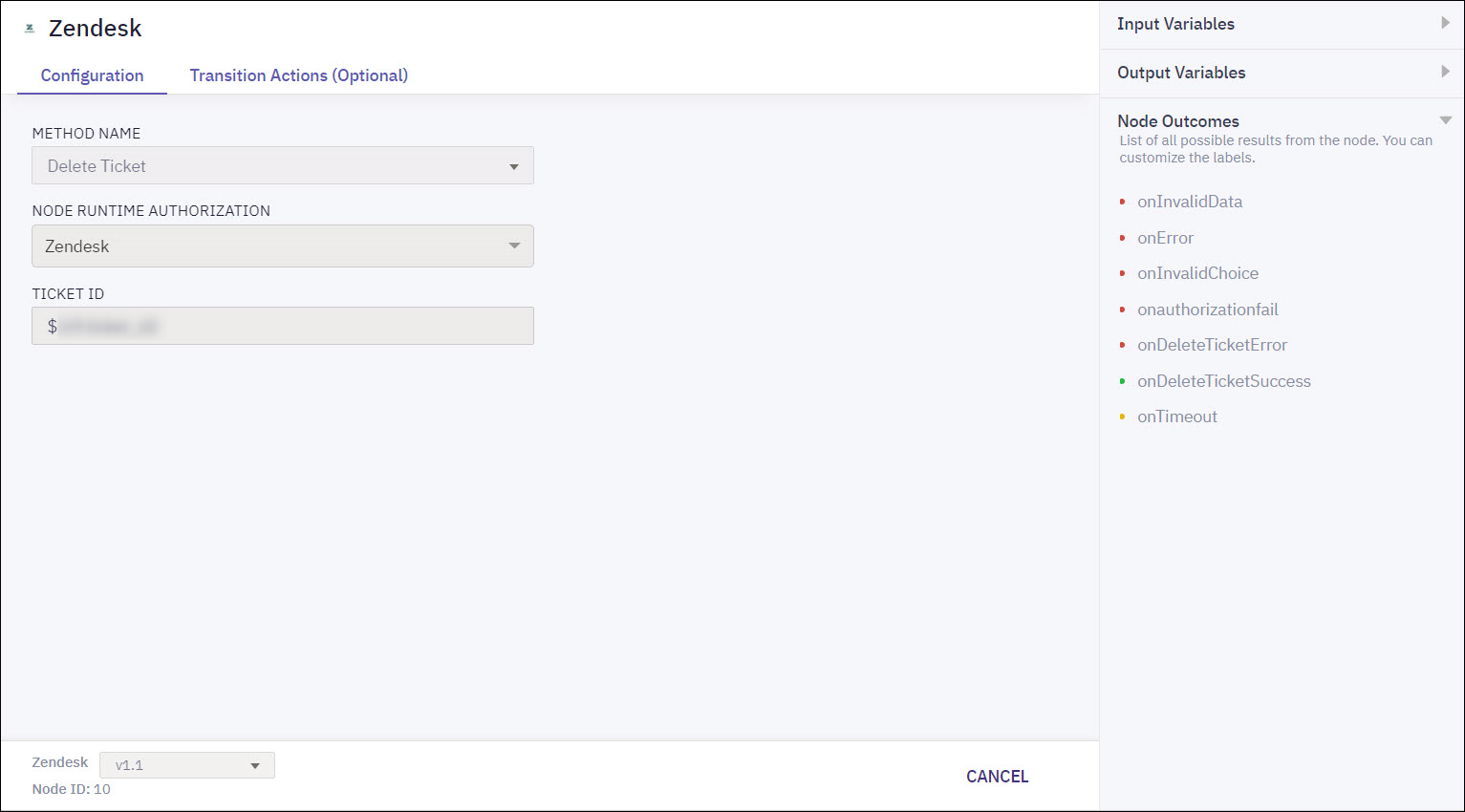
Input Variables | Output Variables | Node Outcomes |
|---|---|---|
Ticket ID
| None | onDeleteTicketError
onDeleteTicketSuccess
|
Updated 6 months ago
