Registering a Campaign
Refer to Types of Campaigns and Terms and Campaign and Content Attributes for information on the types of campaigns and the Carrier Terms Preview to be able to make an appropriate selection.
To register a campaign on the Webex Connect platform:
- In the Brands & Campaigns (10DLC) page, click Register New Campaign.

- In the Use Case Selection tab, select a use case from the list of options for:
- Standard Campaign Type
- Special Campaign Type
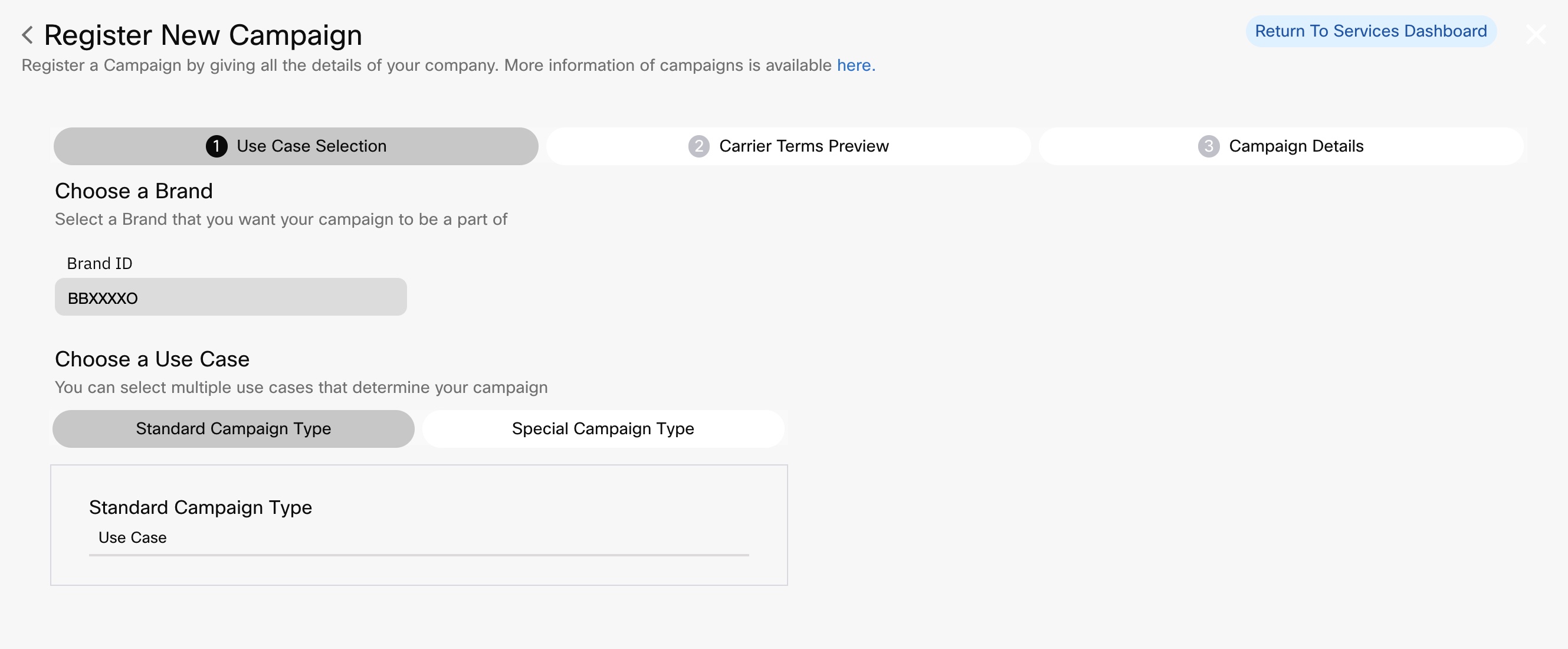
-
Click Continue.
-
In the Carrier Terms Preview tab, view the terms related to the options selected in the previous tab.
In the Carrier Terms Preview, you will see the qualification results and terms for each MNO.
-
Click Continue.
-
In the Campaign Details tab, add or select details for:
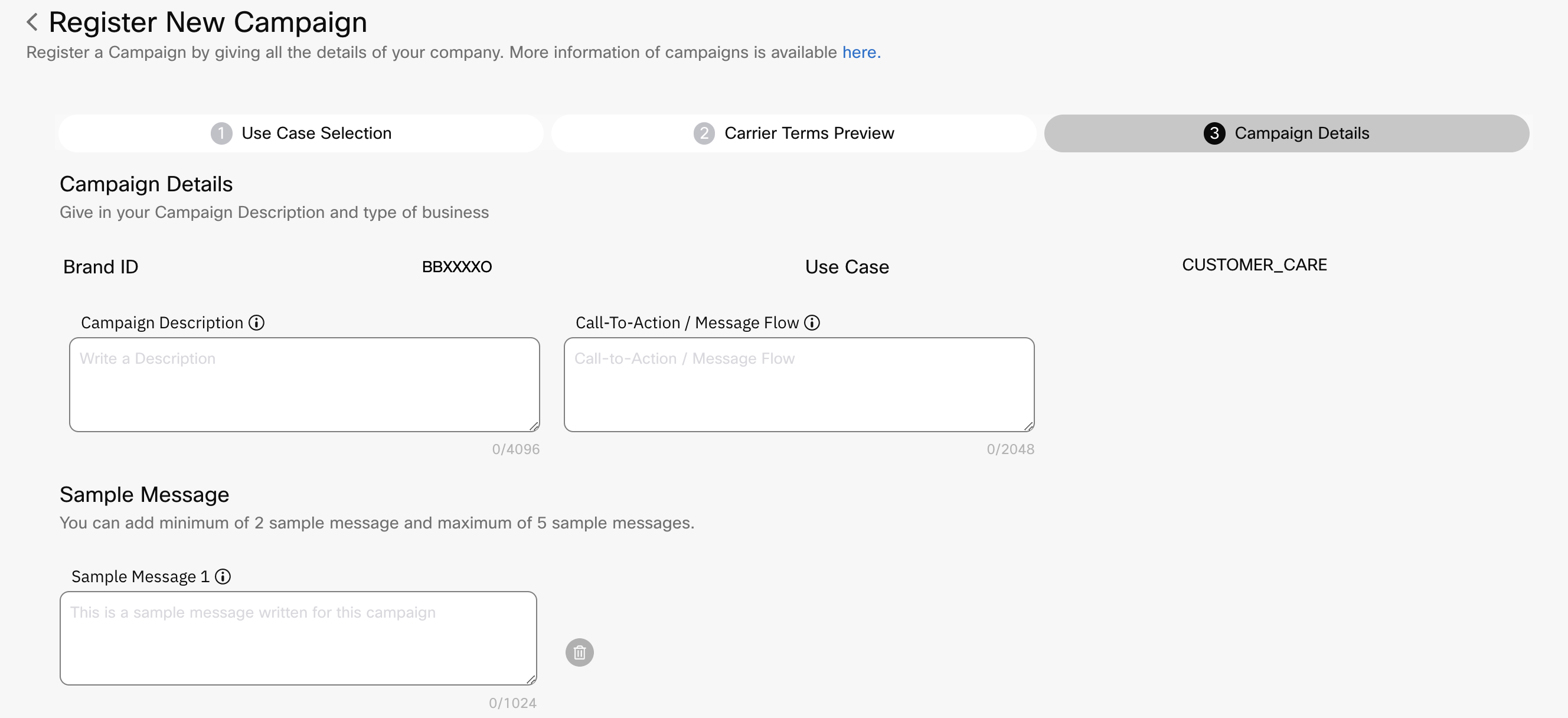
-
Vertical Type
-
Campaign Description
-
Sample Message 1 (Minimum of 2 messages required)
-
Optional Add New Message
Validating Unsupported Use Cases for Standard and Special Campaign Type
The following are the use cases are no longer directly supported by Webex Connect but can be used with special approvals outside of Webex Connect. When the user tries to select the following use cases in the main category as well as in the sub category, a warning message is displayed: “To proceed with this special use case, please get in touch with your account manager for further assistance.”
- Machine to Machine
- Agents and Franchises
- Proxy
- UCaaS High Volume
- UCaaS Low Volume
Updated 3 months ago
