User Audit
View users' audit and log trail on the platform.
This feature is accessible only to the tenant owner of the clients who have subscribed for this feature. It allows the tenant owner to view the actions performed by all the users across groups and teams within the last 30 days. You can specify the date/time range, user role, and user actions filters to view audit logs as per your requirements.
Click the User Audit option under Administration segment (bottom right circular icon):
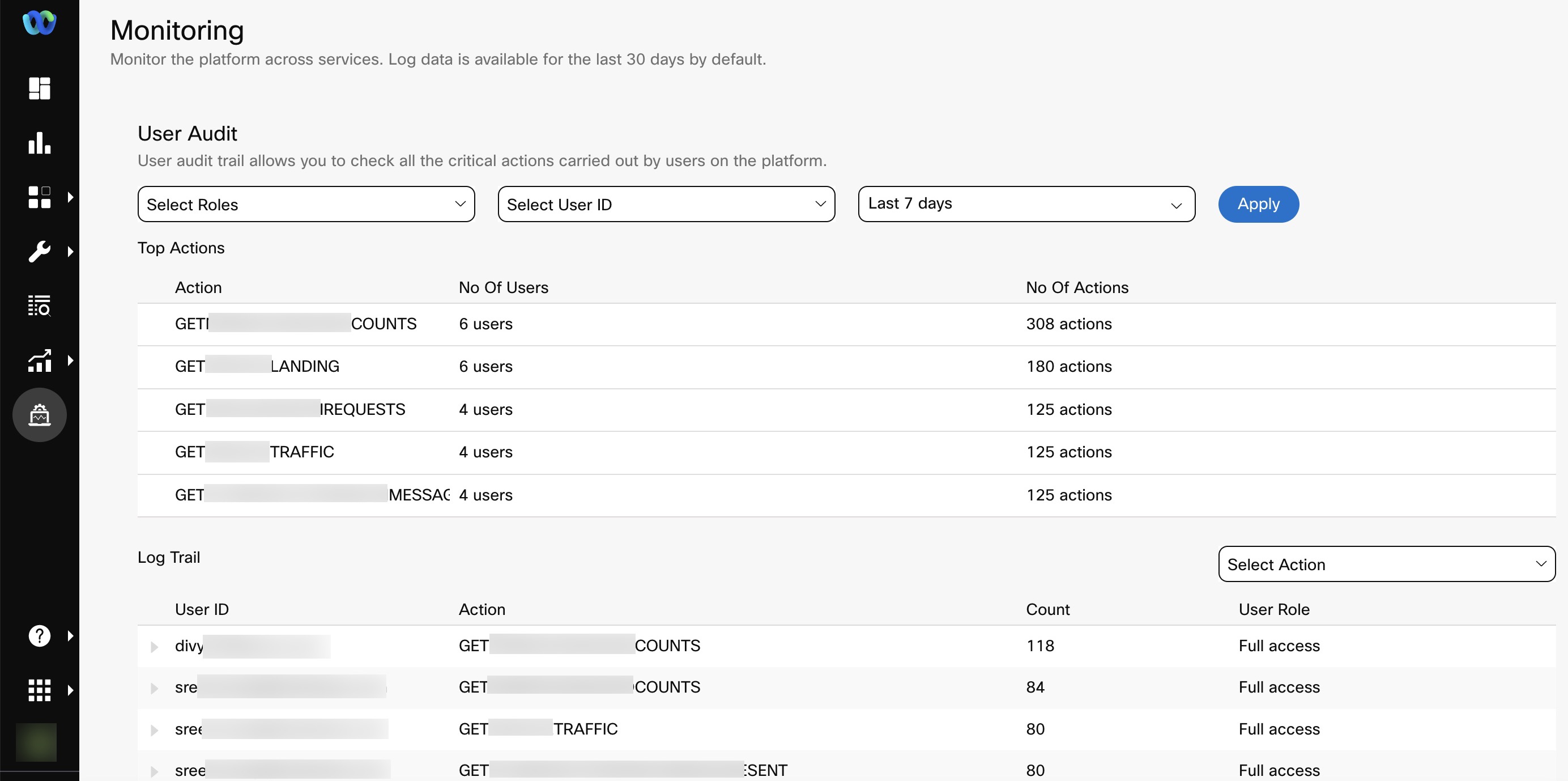
Select the required Role, User ID, and Period and click Apply. The audit trail will appear based on the selection.
Selecting all the fields is not mandatory, you can select any one of the fields to view the audit trail.
Top Actions
This section lists the top 5 actions in the descending order of counts or the number of times that an action has been performed by various users. It also specifies the number of actions performed by users.
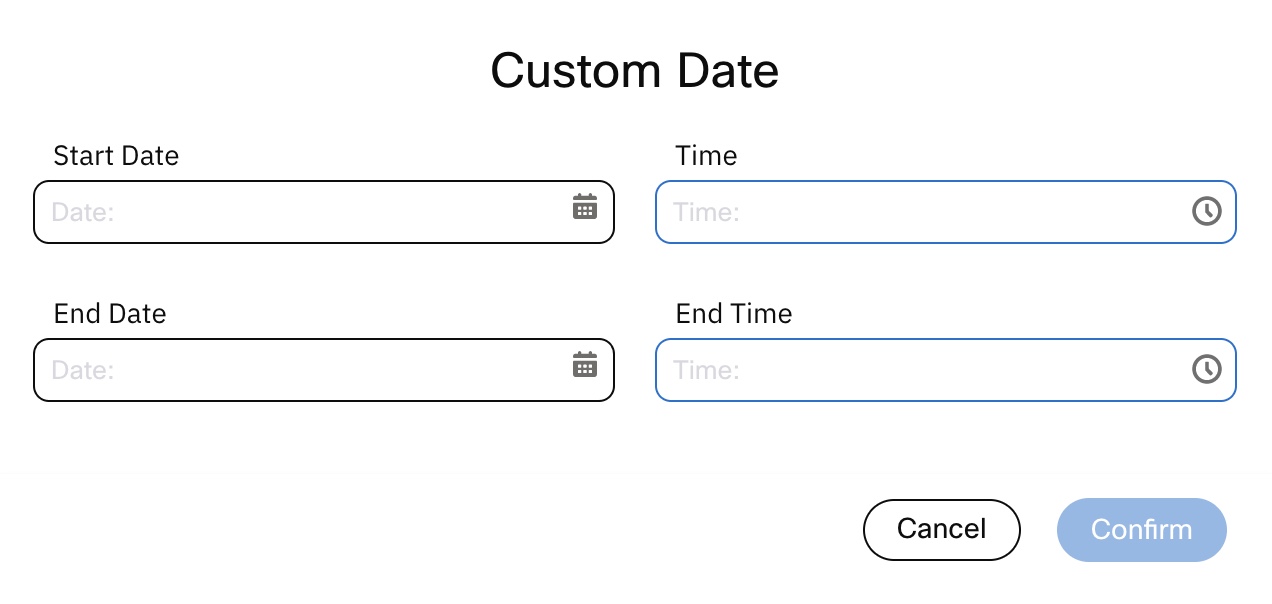
Here you can enter a start date and end date to get data for a required time-period. However, the number of days for retrieval of data is maximum of 30 days which means only the actions performed within the last 30 days can be viewed. The data will appear in descending order based on ‘No. of Actions’.
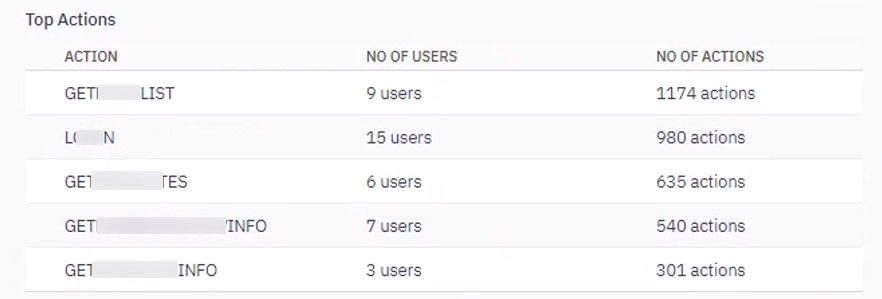
Log Trail
Log trail provides the audit trail for the selected Role, User ID, and Time Period at a User ID level.
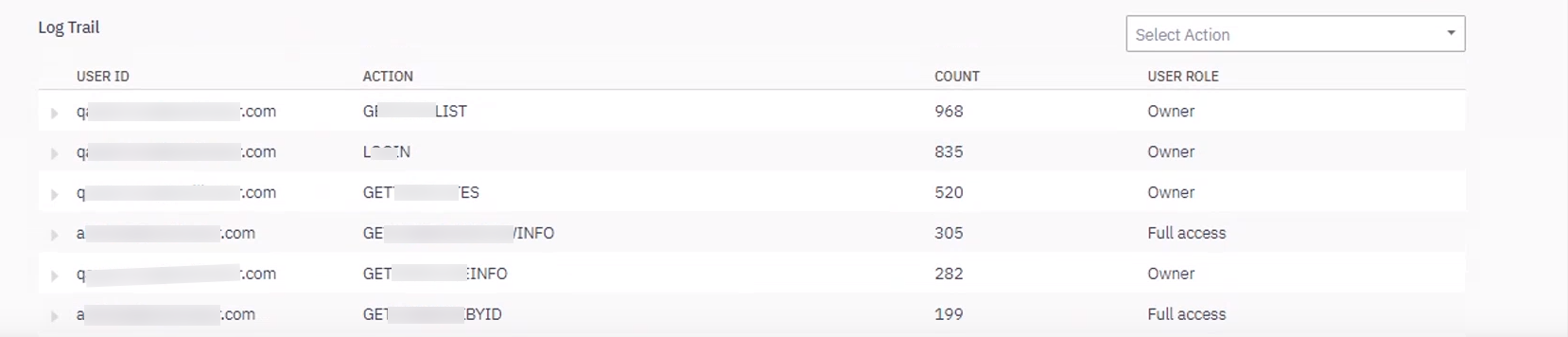
Log Trail
You can expand the rows further to see the User IP address, Description, Status of action performed, and the Time Stamp of the action.
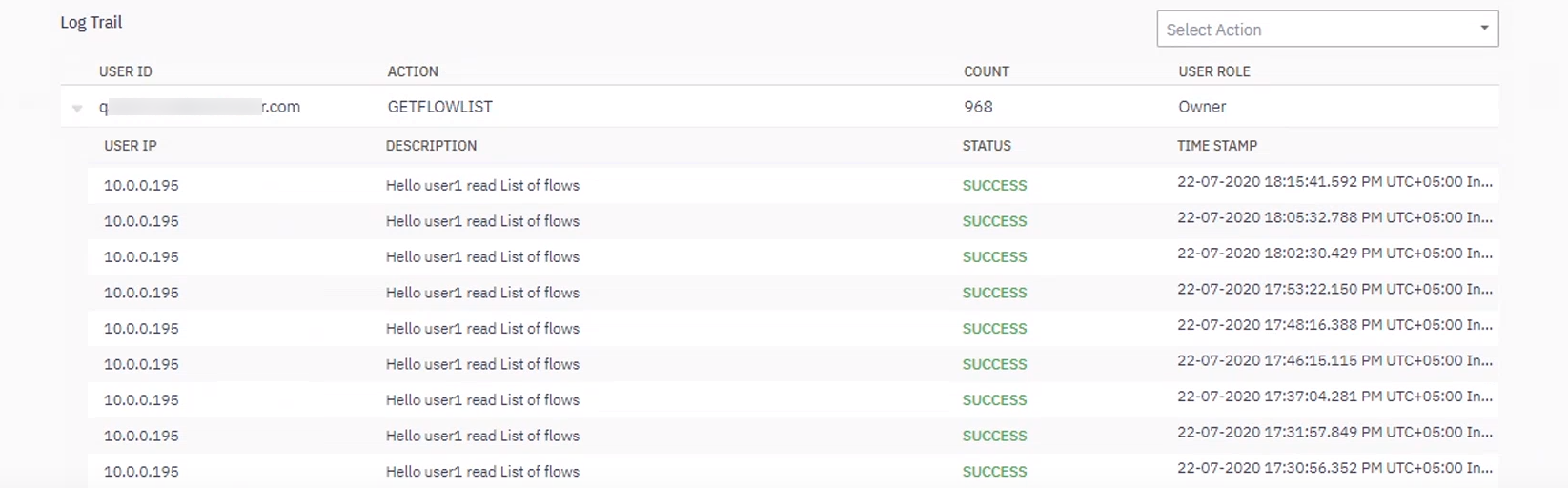
Log Trail Details
If the count of the number of user ids is more than 100 then pagination will be enabled. To view further user details, you must move to the next page.

Updated 1 day ago
