CCE Integration Nodes & Node Authorization
The following nodes will be available within flow builder node palette under Integrations section for clients who have subscribed for imiconnect and CCE integration:
Node Descriptions
| Node Name | Description | Methods | Requires Auth Credentials Configuration? |
|---|---|---|---|
| Create Chat | Allows you to create a record within imiconnect for storing the details of a chat with an end customer. | Create Chat | No (Only a Name is to be provided in the Authorization name file. You can configure any contextual name as per your preference. Same applies to below nodes where Auth Credentials are not to be provided.) |
| Search Active Chat | Allows you fetch the customer details stored within imiconnect chat store. | Search Active Chat | No |
| Append Chat | Allows you to append incoming/outgoing messages received from/sent to an end customer before the conversation is queued to be handled via an agent. | Append Chat | No |
| Fetch Chat History | Allows you to fetch chat history stored within imiconnect for an active chat with an end customer. | Fetch Active Chat History | No |
| Update Chat | Allows you to update a chat record within imiconnect. | Update Chat | No |
| Clear Chat | Allows you to delete a chat record within imiconnect. | Clear Chat | No |
| Entrypoint Configuration | Calls ECE’s ‘Get Entrypoint Configuration’ API to retrieve the configuration details of an entry point. | Get Entrypoint Configuration | Yes |
| Agent Availability | Uses ‘Agent Availability API’ to checks if there are any agents available to take the chats from a particular entry point. | Get Agent Availability Get Agent Capacity Get Queue Depth and Wait Time | Yes |
| Start Conversation | Calls ECE’s ‘Start conversation’ API to create the conversation for a customer. Uses ‘searchContactOnAttribute’ option. | Start Conversation on SMS Start Conversation on Messenger | Yes |
| End Conversation | Calls ECE's End Conversation API to end an ongoing conversation. Only one conversation can be ended at a time. This is used for Asynchronous messaging. | End Conversation | Yes |
| Send Message | Uses ‘Send Message’ API to send a message to the agent for an ongoing conversation. | Send Plain Text Message Send HTML Message Accept Attachment Reject Attachment Upload Attachment Available in a URL | Yes |
| Get File Info | This node offers two methods. Get File Info method makes a ‘Get’ API call to the provided attachment URL to fetch the file size and content type details. Get Attachment URL allows you to pass the Content URL from ECE to generate an attachment URL that can be used for sending the attachment to end customers on Facebook Messenger. This is needed because the format of Content URL from ECE is not compatible with Facebook Messenger requirement. | Get File Info Get Attachment URL | Yes |
You are required to provide relevant authorization details when using these nodes. Please refer below section for more info.
Node Authorization
ECE requires client applications (in this case imiconnect) to provide a valid access token for using various APIs that ECE exposes for client applications. The access token is generated using the ‘Authenticate client application’ API from ECE by using the authorization details configured within the ‘Node Runtime Authorization’ field that you’re required to provide during flow configuration using imiconnect nodes for ECE integration.
On clicking ‘+ ADD NEW AUTHORIZATION’ option, you’ll be asked to provide the following details:
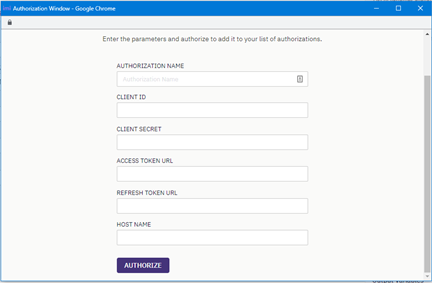
Node Authorization Confgs
- Please configure only one authorization for one node and use the same authorization when re-using the same node where possible.
Here is a brief description of the details that you need to provide. Fields may vary depending on the node but the below covers all the fields that you would need across nodes:
- Authorization Name - A unique name for identifying this authorization.
- Client ID - Client ID value received after registering an application for imiconnect within ECE administration console.
- Client Secret - Client Secret value received after registering an application for imiconnect within ECE administration console.
- Access Token URL - URL that is invoked for generating the access token. The value as mentioned in the ‘REST API -> REST API Index -> Login and Logout APIs -> Authenticate client application’ section of the ‘ECE REST API | API Reference Guide’ is
<Host Name>/ws/v19/clientapplications/authentication/oauth2/token. Replace Host Name with the public endpoint for accessing your ECE cluster. - Refresh Token URL - Same as the last point. The value is:
<HostName>/ws/v19/clientapplications/authentication/oauth2/token. - Host Name - The public endpoint for accessing your ECE cluster.
Click on ‘AUTHORIZE’ after configuring the above details. You will see the following on successful authorization.
Once you have successfully configured the authorization details for a node, you will be able to reuse it every time to use the same node. If you delete a node authorization, you will need to go and update the authorization configuration wherever you’d used the same node with the same authorization.
Node Outcomes
Nodes in imiconnect have one or more outcome edges (that can be used to configure transitions to the next logical node based on the requirements) corresponding to various success or error cases. Some of the standard node outcomes include:
- onError – Request processing failed due to an error.
- onInvalidData – Request processing failed due to missing data.
- onInvalidChoice – Request processing failed but there is no outcome configured for the concerned scenario.
- onTimeout – Request processing timed out.
- onAuthorizationFailure – Request could not be processed due to authorization failure.
Apart from the standard outcomes, each node may have one or more node-specific outcomes. Descriptions for those are given in the respective node documentation.
Updated 5 months ago
