Migrate an Existing WhatsApp Number to a Business Account
User can use a phone number that is already registered with the WhatsApp Messenger or the WhatsApp Business App. Remember to back up your chat history from the WhatsApp Business App.
Note
Once you migrate a phone number to the WhatsApp Business Platform, Webex Connect cannot use that number on the WhatsApp Business App concurrently. Webex Connect number must be used either on the Business Platform or on the Business App.
To migrate a number, you must first delete that WhatsApp account.
- In Business Manager, add the phone number that is already registered with WhatsApp Messenger or WhatsApp Business App.
- Assign a display name to your phone number, following the display name guidelines. Submit it for review by the WhatsApp team. You will be notified when the display name is approved. You will still be able to use this phone number in the current WhatsApp application as it has not yet been deleted
Note
Do not proceed to step 3 until your display name is approved otherwise you will not be able to use your phone number!
- Open WhatsApp Messenger or WhatsApp Business app on your Android or iPhone
- Navigate to Settings > Account.
- Select Delete my account as shown below. You won't be able to download a certificate if your WhatsApp account on your Android or iPhone is still active. It will take a couple of minutes for the disconnected number to become available
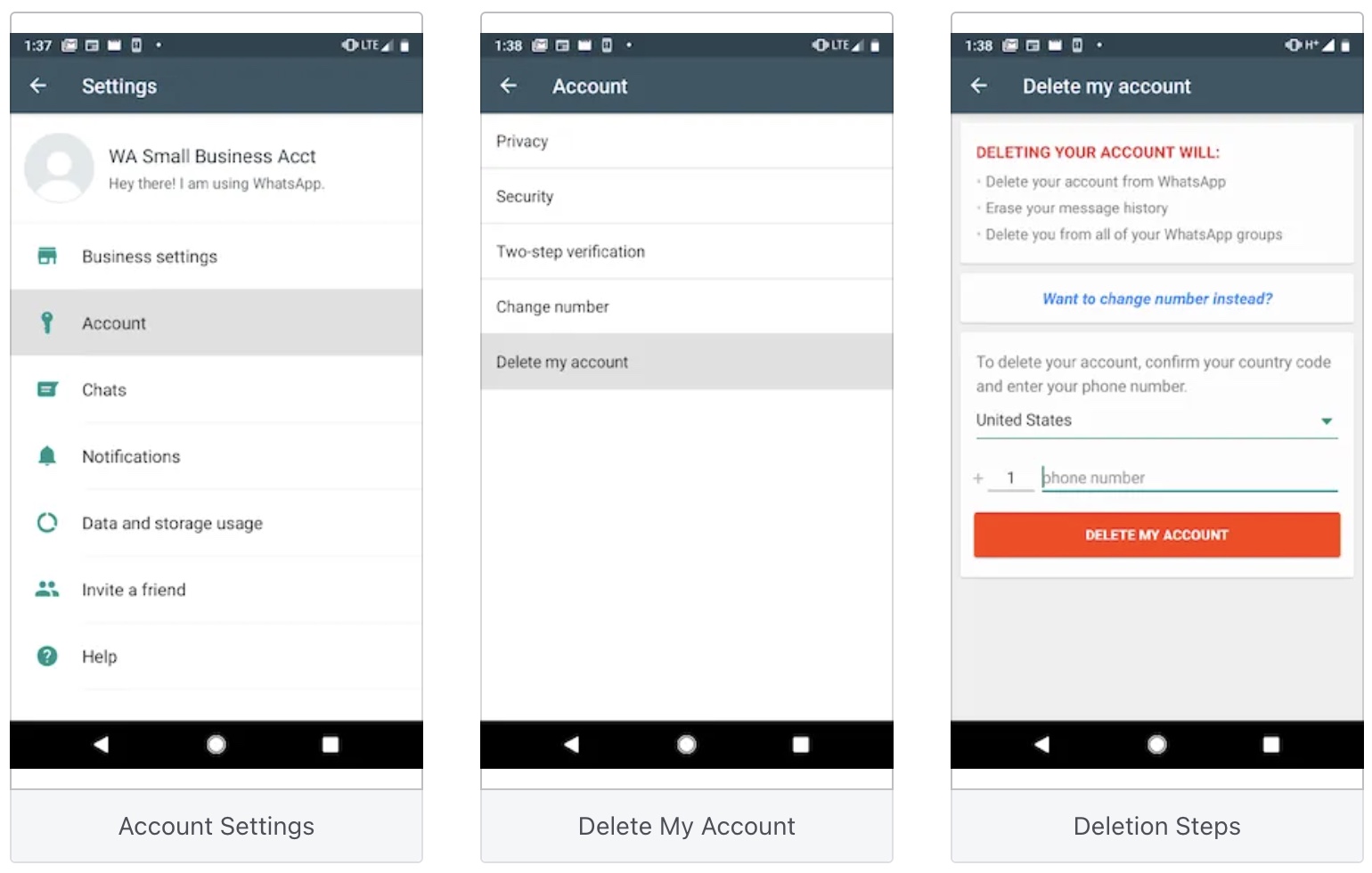
Once the number is available, return to Business Manager and refresh your browser window. You can now download a certificate and proceed with the registration process.
Updated 12 days ago
